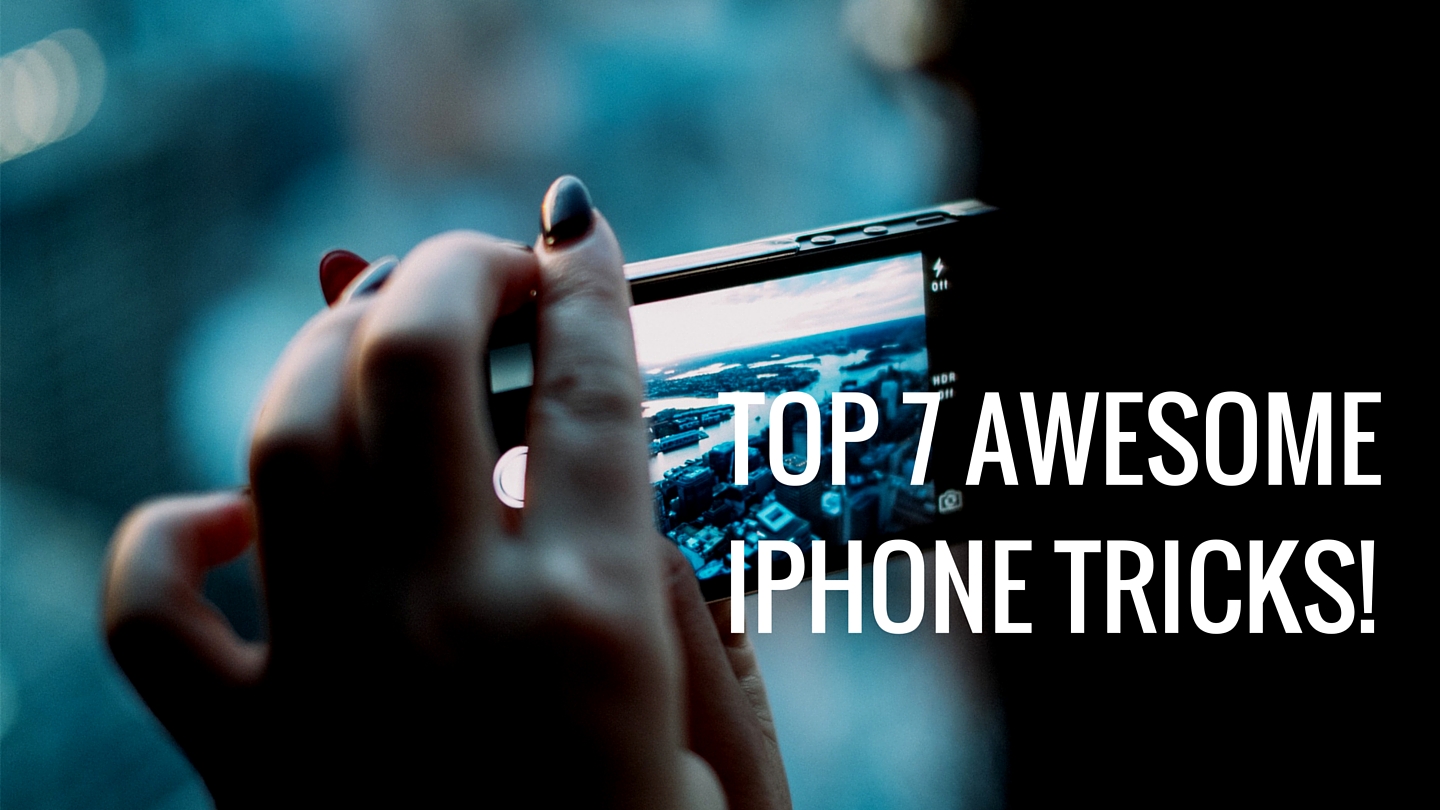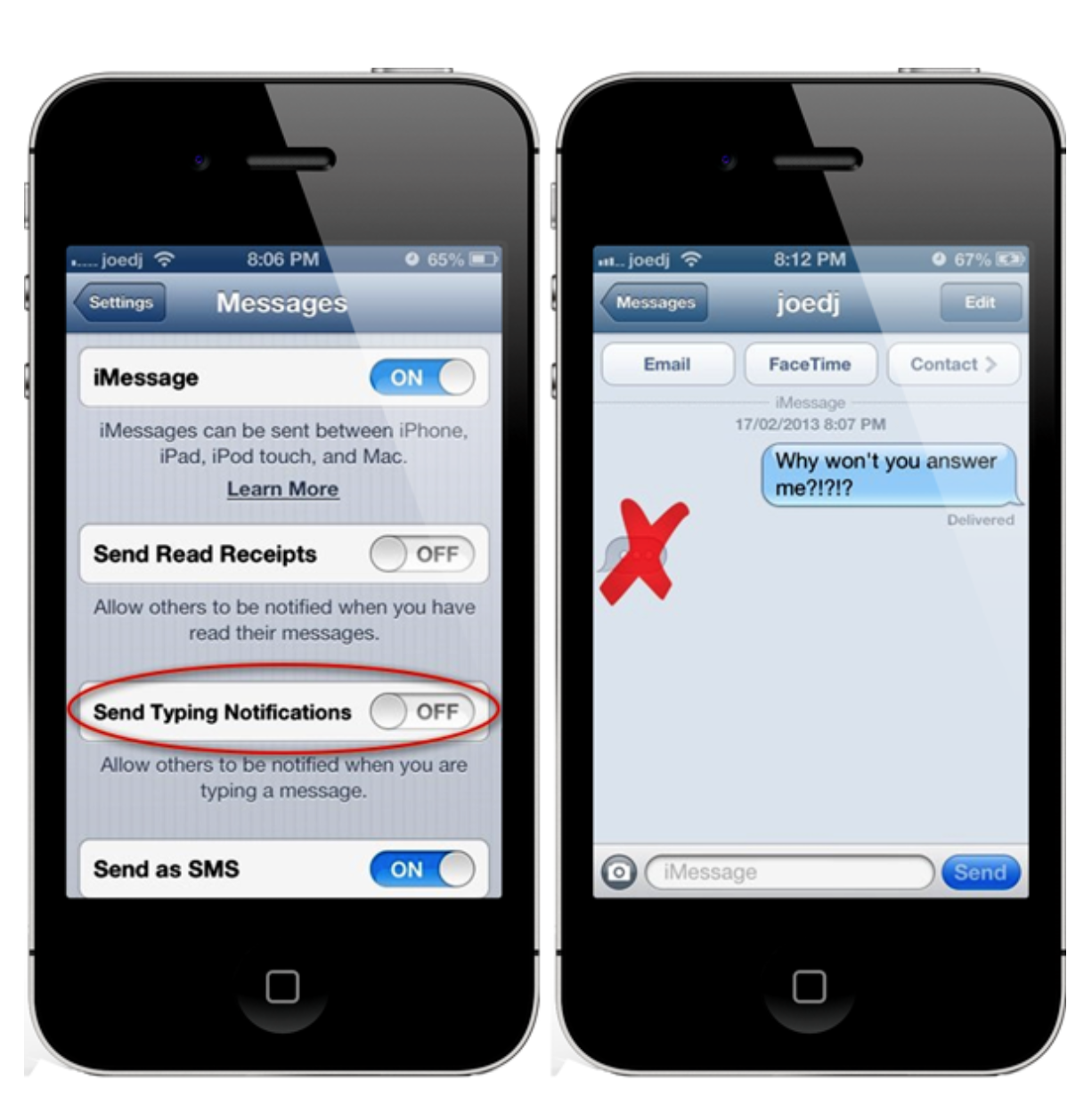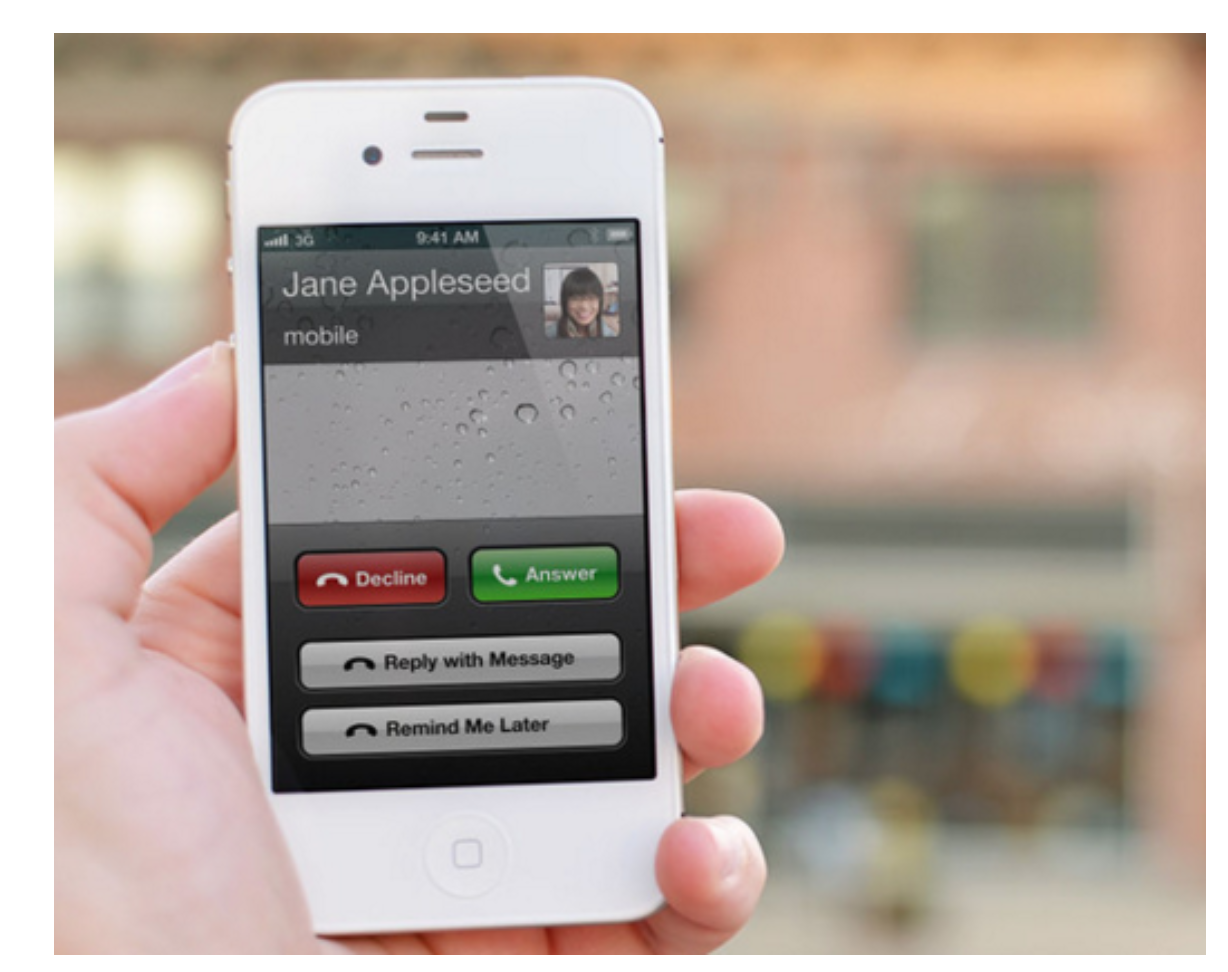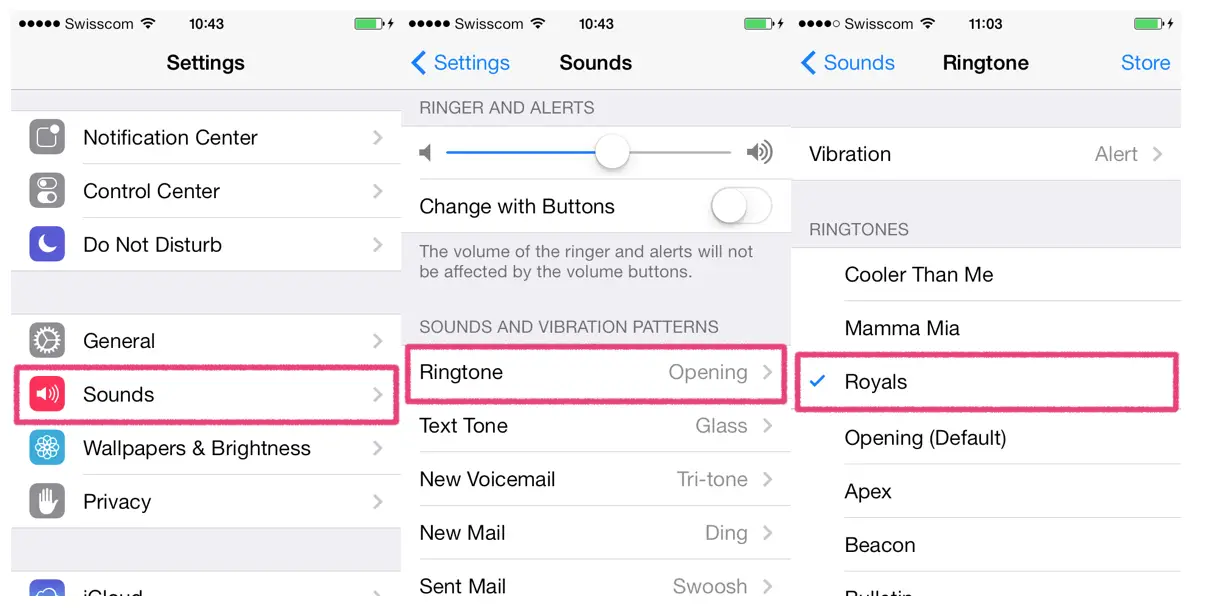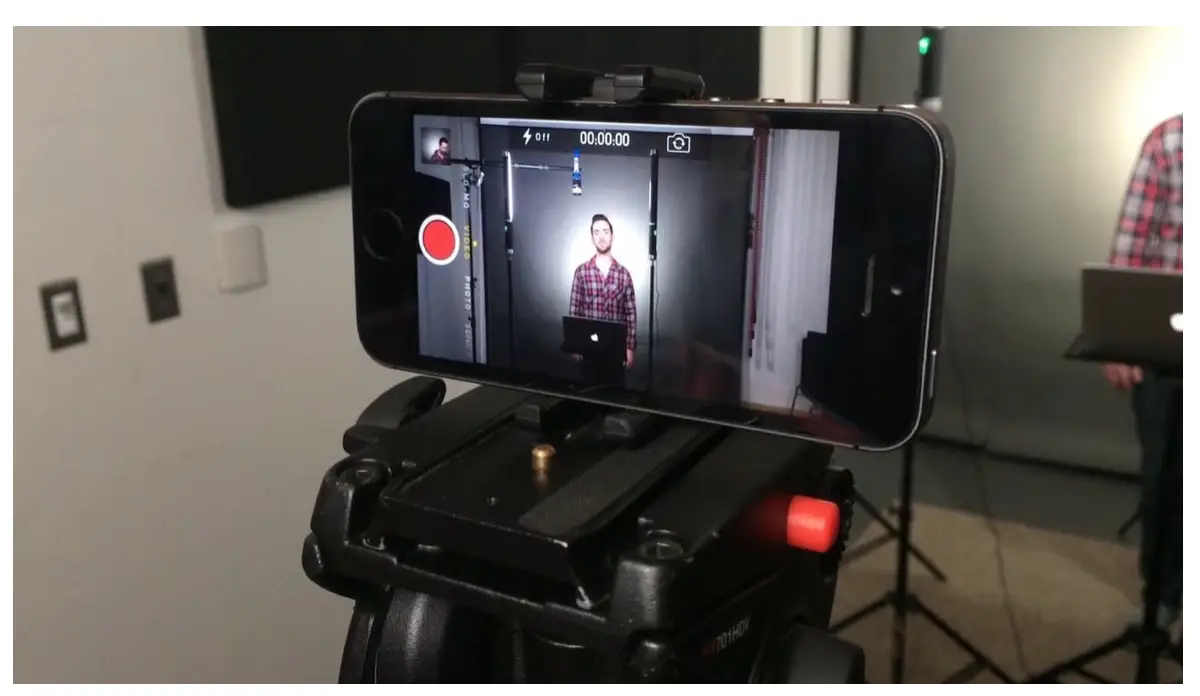Top 7 Awesome iPhone Tricks That You Must Try!
The iPhone is one of a kind high-end phone with several amazing features which just don’t cease to amaze us. Interestingly, there are several features that we simply didn’t know existed, and still, other features that are utterly annoying. We rounded up a list of hidden iPhone tricks and features you didn’t know about.
The best aspect about iPhone is that it continues to evolve and improve upon its features. Below are a few iPhone features that wowed us and we guess that you are unaware of.
Manipulate the iMessage feature for unattended phone calls
In some instances, it is not possible to attend phone calls especially when you are in a meeting or in the middle of an important task. The iPhone’s iMessage feature can enable you send a quick message to the caller explain why you can’t receive the call.
Depending on which iOS version you are using, the iMessage feature is located either upwards on the phone icon next to the unlock swipe, or simply click on the iMessage feature above the slide to activate it. You can then either respond with default message templates, or create a custom message.
Call again with “remind me later”
Did you know that you can set your iPhone’s “remind me later” feature to ping you on when to call back a certain contact whose call you earlier missed. You can choose the time in which you want to be reminded e.g. in an hour, or even set custom reminders like “when I reach office”. If you are to set custom reminders, ensure that your address information is up-to-date so that the GPS may inform you correctly.
Create custom ringtones
Personalize your iPhone by creating custom ringtones using garage band and iTunes. You may even go a step further and set up the ringtone yourself by working with sound elements and doing all the creative work singlehandedly. After this step, you may go to the share option feature and set the ringtone to any contact.
Set your phone to vibrate on custom alerts
Assigning a custom ringtone to each of your contacts is common knowledge. How about assigning a custom vibration pattern to your most important contacts so as to know when they are calling even when your iPhone is on silent mode? Interestingly, you can do this in a few simple steps with your iPhone. All you have to do is to select the edit contact feature, then go to the select ringtone and further proceed to the select custom ringtone feature. Under the select custom ringtone, you will find vibration patterns. Simply repeat the above steps again until you reach the custom vibration pattern feature from where you can custom create and a vibration pattern and assign to a particular contact.
Make videos and take pictures simultaneously
It is a fairly simple process to snap a picture while making a video simultaneously. You don’t have to stop making a video to capture a picture, simply tap on the camera icon that appears on the screen to make a picture and video at the same time.
Save battery power by turning on the Low Power Mode
You can save your iPhone’s battery power by simply switching it to low power mode. You can do this by adjusting it from the settings. Low Power mode will ensure that you’re the iPhone’s light has been dimmed to a considerable level thus saving battery life and lasting longer.
Make use of the Do Not Disturb Mode
You may not even have known that the Do not Disturb feature exists. Oh yeah it does exist for sure, you can take advantage of it by turning it on when you require utmost privacy during work or while away.
You can activate the Do Not Disturb feature from the settings where you are even able to set it to a customized number of hours at a particular time.
The Do Not Disturb feature also allows a few exceptions. For example you may still be notified when someone important calls, but only of you have labeled that contact as an exception.
The above features are just few of the many hidden tricks that your iPhone can perform. Why not unleash your creative side by taking advantage of the above tips and tricks? Let us know your favorite ones among them.
Author information:
Sadia is a serial content marketer, who is passionate about Inbound marketing, SEO, CRO, Email marketing and Ecommerce. She is a writer at Mobiwoz.com