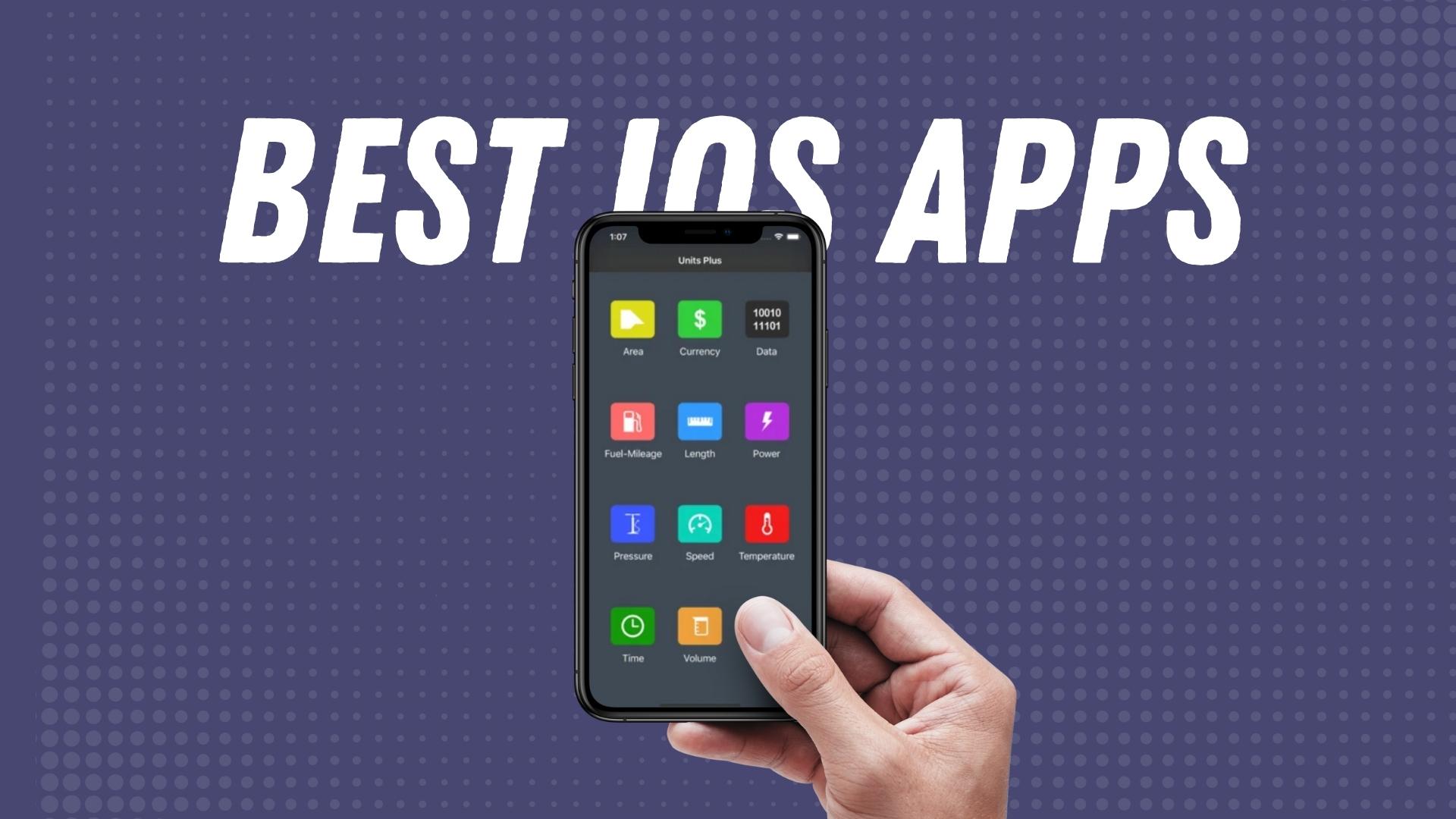At the time when iPhone 14 series was launched, the Cupertino giant announced a revolutionary feature (among others) i.e. the Emergency SOS via Satellite feature. Available for iPhone for the entire iPhone 14 series, the feature is limited to the US and Canada where folks can utilize it should they ever feel the need and don’t have a cellular network to cover for.
Although Apple announced the feature in September, it mentioned that the feature will be available on iPhone 14 series only in November. As we are almost one-third into the month of November 2022, it is high time that iPhone 14 series users will get their hands on a revolutionary feature that uses satellite for emergency contact.
Apple had partnered with Globalstar with a funding of $450 million to facilitate the SOS feature via satellite. The message is relayed through Globalstar’s 24 satellites orbiting the earth in low-earth orbit at a speed of 16,000 mph.
How To Use iPhone 14 Emergency SOS Feature via Satellite?
Let’s see how you can use the feature that can probably save your life in case you are stuck somewhere with no cellular network whatsoever.
Step 01: First up, check if you are able to call emergency services on your iPhone or not even in case there’s no cellular network. Move to Step 02 if you are unable to connect.
Step 02: Since there’s no network, you should be able to see a large pop-up saying ‘Emergency Text via Satellite’ that you can tap. Alternatively, you can go to Messages on your phone, type SOS or 911 and then tap on ‘Emergency Services.
Step 03: Next up, click on ‘Report Emergency’.
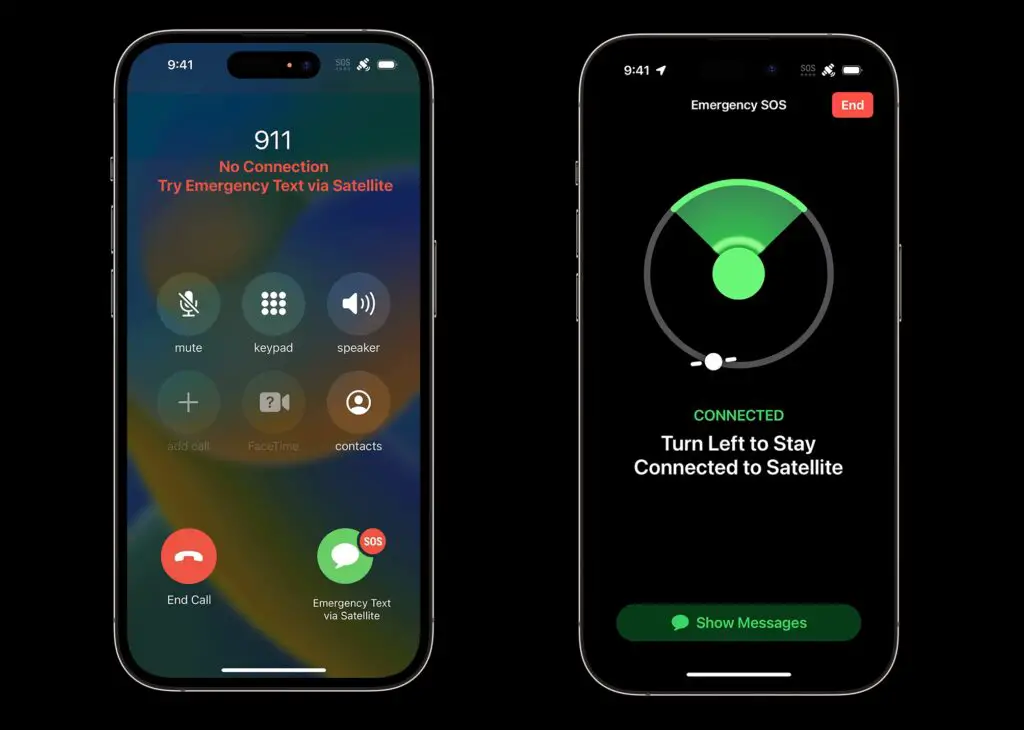
Step 04: You will be greeted with options. Select the ones that express your current situation the best.
Step 05: You have the option to notify any and all of your emergency contacts as well as the emergency services that will get information on the nature of the emergency as well as your location.
Step 06: You will see instructions on the screen on how you can connect to the satellite and allow the message to be sent to the recipients.
Additionally, you might be asked to fill in the information on your medical ID, the battery life on your iPhone, location, elevation, and questionnaire answers among others with the emergency responders that you can provide. It will take 15 seconds to send a text when the sky is clear.
Your iPhone will have all the instructions onboard the screen which informs you of the time it will take for message delivery as well as the availability of satellites or not. Based on how clear your line of sight with the satellite is, the text message should go in apt time.
Note that the Emergency SOS Feature via Satellite on iPhone 14 series is available for users in Canada and the US only. Set to debut this month, the feature is available for free for two years. It requires iOS 16 and above to run the same.