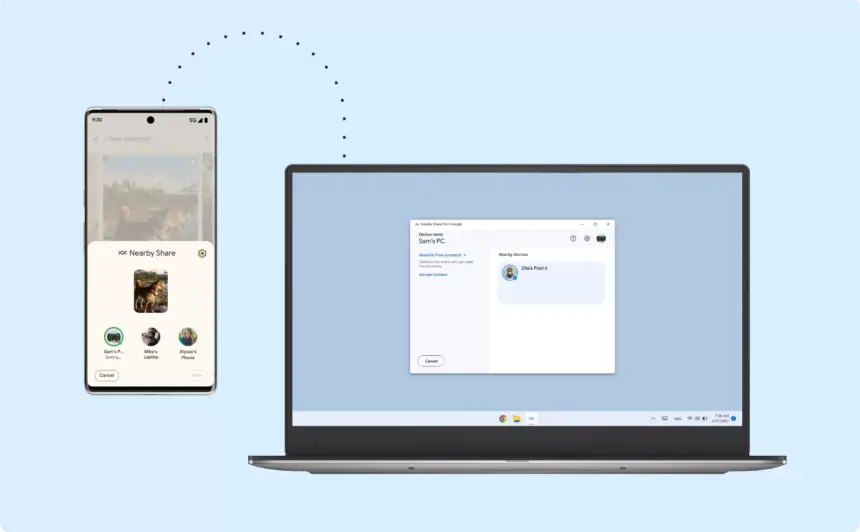Google recently announced an intriguing addition to its file-sharing function, Nearby Share, for Windows operating systems. With this new version, Nearby Share has been renamed to Quick Share providing Windows users with a more simplified and efficient file-sharing experience. In this post, we will look at the benefits, features, and methods of utilising the revamped file-sharing app on Windows, giving you a full tutorial on how to make the most of this useful file-sharing application.
It entails swapping out the double helix logo with an emblem of two arrows arranged in a circle. The Windows software displays “Quick Share from Google” along with a banner at the bottom of the screen that states, “Nearby Share is now Quick Share.” Although you may manually change the folder where received files are downloaded, it does not seem that Google has done so. However, the official download page hasn’t been updated yet; version 1.0.1444.0 has been made live.
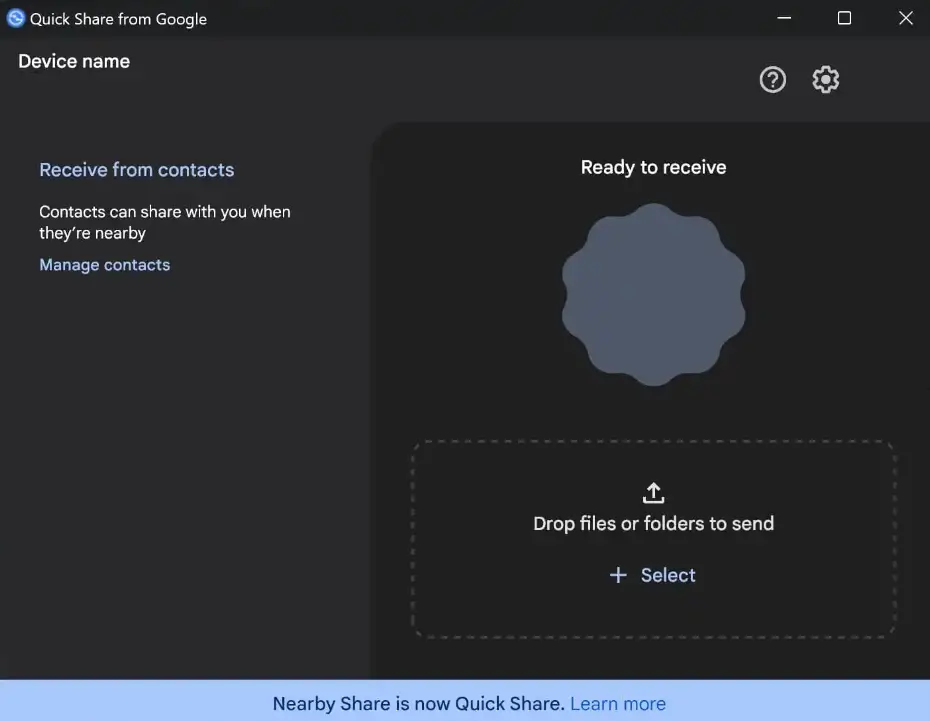
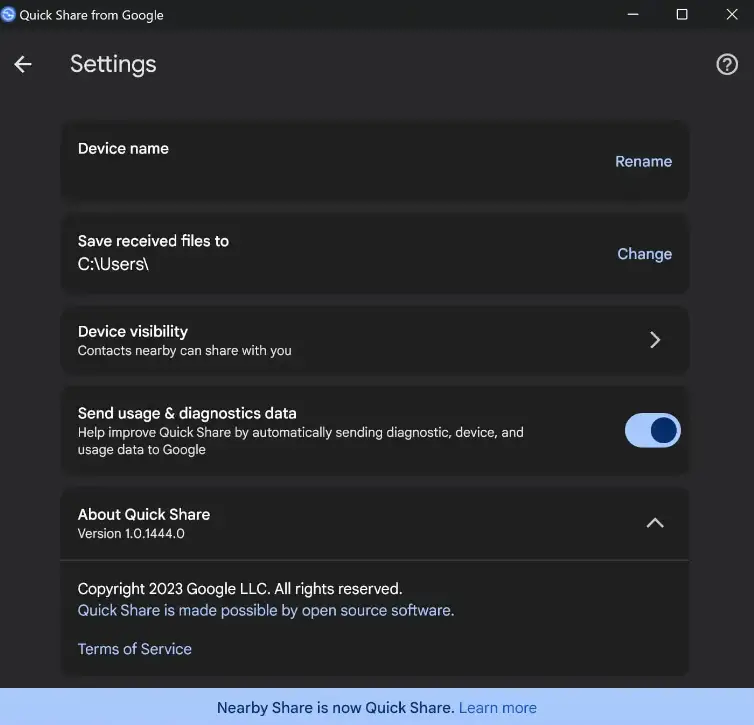
Quick Share: An Ultimate File-Sharing Solution
Quick Share, formerly known as Nearby Share, has been more popular among Chrome OS and Android users because of its smooth file-sharing features and convenience. With the most recent version, Google has also made this robust capability available to Windows users, improving and streamlining the file-sharing procedure.
What is Quick Share?
Quick Share is a built-in file-sharing function developed by Google. It allows users to transmit files quickly and securely between compatible devices. It eliminates the need for third-party programmes or external devices, making file sharing straightforward.
Key Features of Quick Share
Windows’s new file-sharing app has several interesting features that are intended to improve file sharing. Among the app’s salient features are:
- Fast and Efficient: With the Google file-sharing app, file transfers go incredibly fast, guaranteeing that your files are transferred promptly and without any interruptions.
- Seamless Integration: Easy to use and access, Quick Share is a feature of the Windows operating system that works flawlessly with your device.
- Compatibility: Numerous file types, including documents, photos, videos, and more, are compatible with Quick Share. With a few clicks, sharing files in any format is simple.
- Secure and Private: Your files are shared securely because Quick Share puts security and privacy first. This feature protects your data from unwanted access by using encrypted connections.
- User-Friendly Interface: Fast Share makes file sharing easy and accessible, even for people with little technological experience, thanks to its clear and user-friendly design.
How to use Quick Share on Windows:
On Windows, Quick Share is a simple-to-use technique. To get the most out of this convenient file-sharing capability, follow the following steps:
- Enable Quick Share: Make sure you have the most recent Windows update loaded on your device to activate Quick Share on Windows. Navigate to the Settings menu, choose “System,” then press the “Shared experiences” option. You may activate Quick Share from this particular page.
- Select Files to Share: Choose the files you wish to share after turning on the app. To share a file or folder, right-click on it and select “Share” from the context menu.
- Choose the Recipient: Following the “Share” option, click, and a device list will show up. From the list, choose the device you wish to share the file with.
- Confirm the Transfer: After the receiver has been chosen, click “Send” to start the file transfer. The file-sharing app will be used to move the file to the selected device.
- Receive Files: Finally, a notice on your screen will indicate whether you are the recipient of the sharing app transfer. All you have to do to get the file on your Windows device is accept the transfer.
Conclusion
Google further strengthened its dominance in the file-sharing field with the release of a new sharing app for Windows. File sharing between devices is now simpler than ever for Windows users thanks to this most recent update, which offers a smooth and effective file-sharing experience.
(Source)