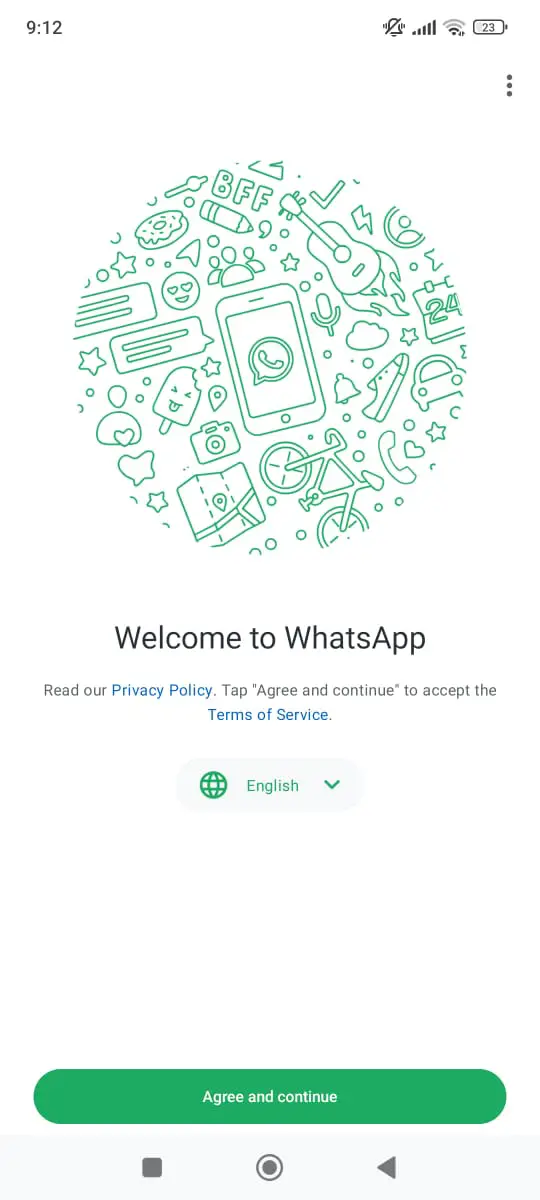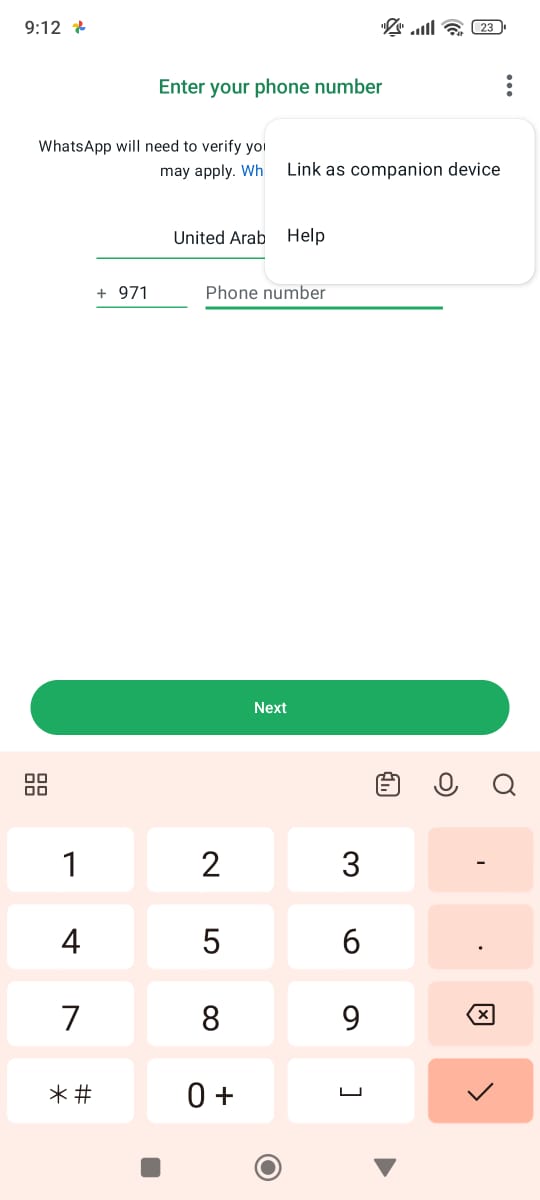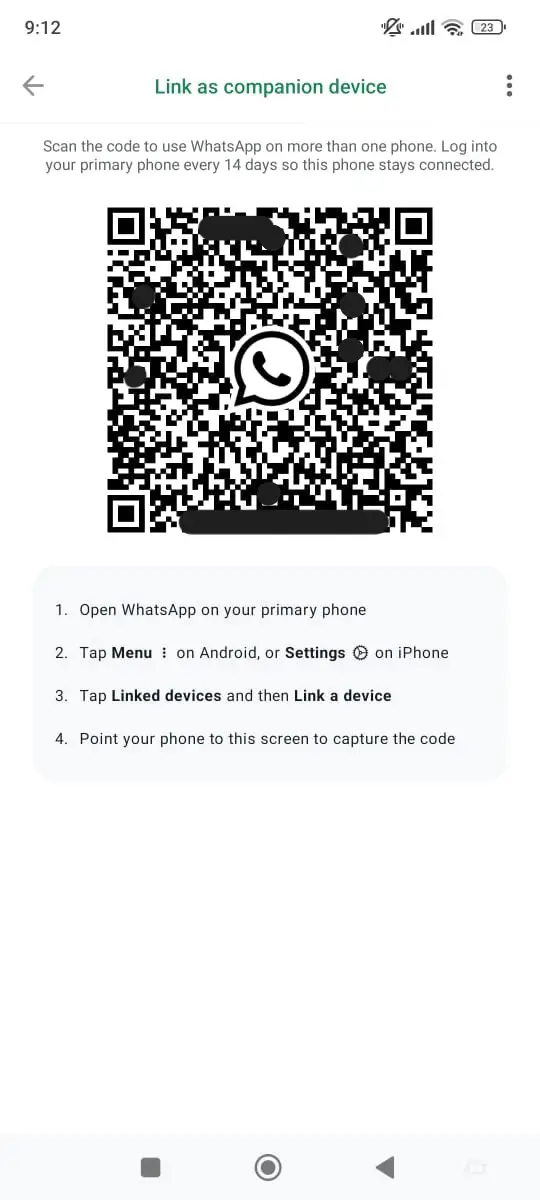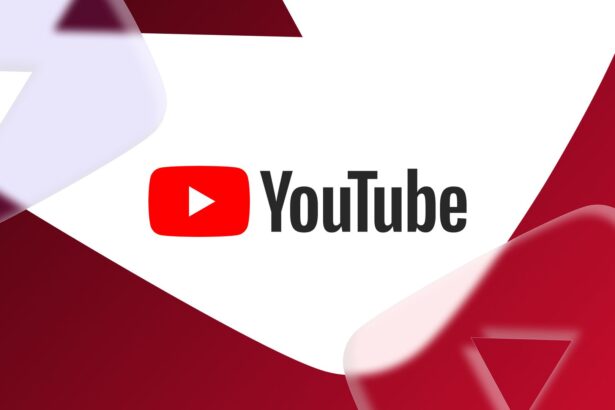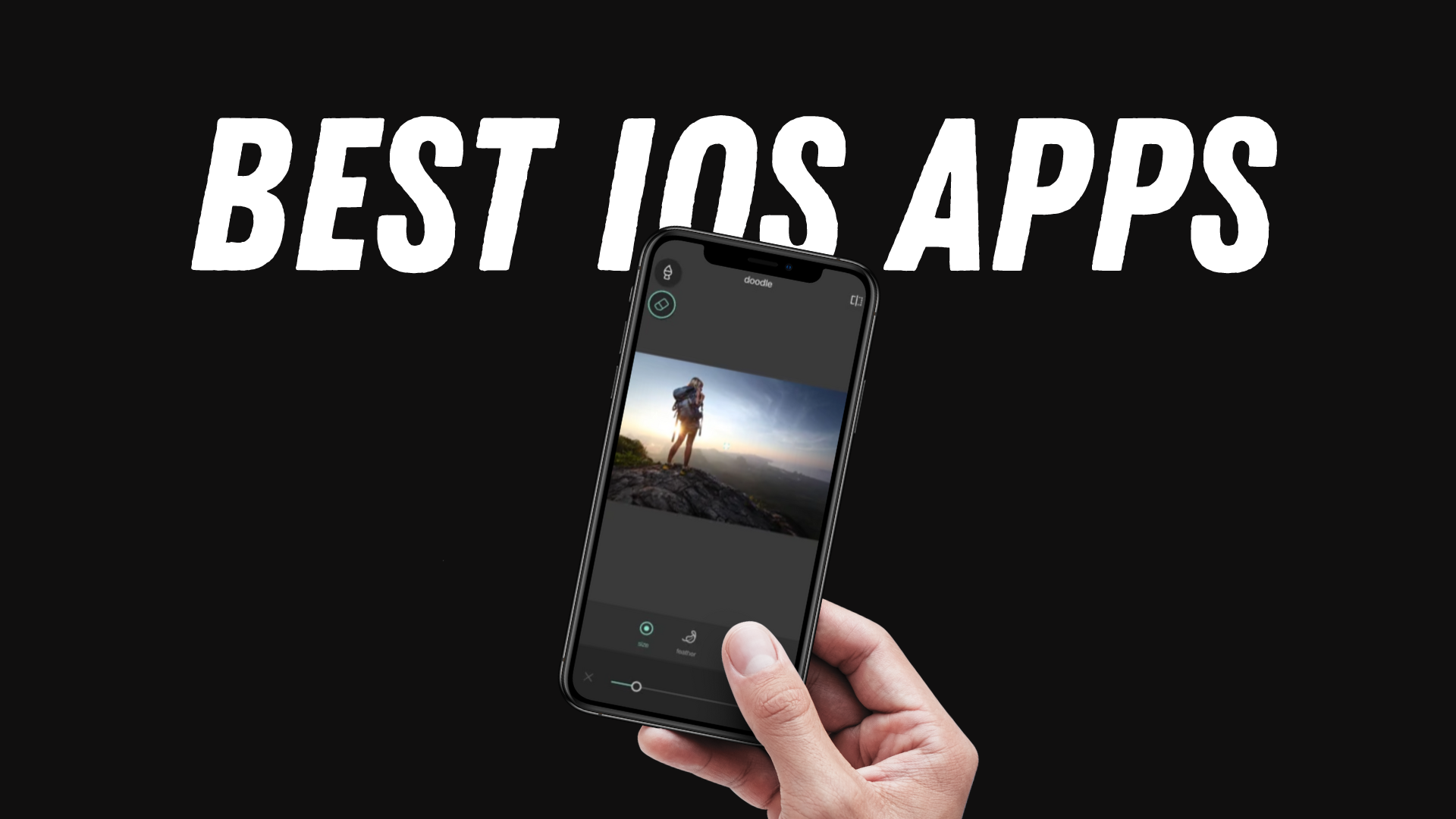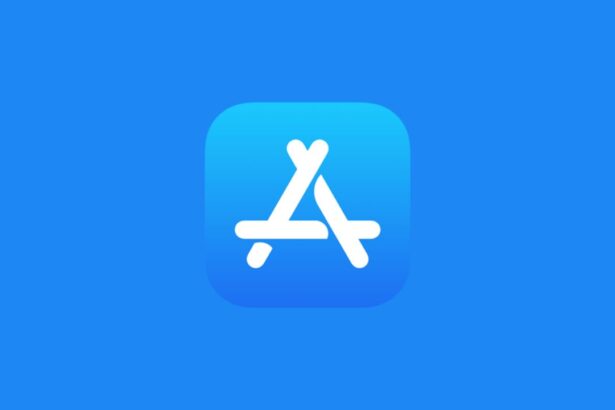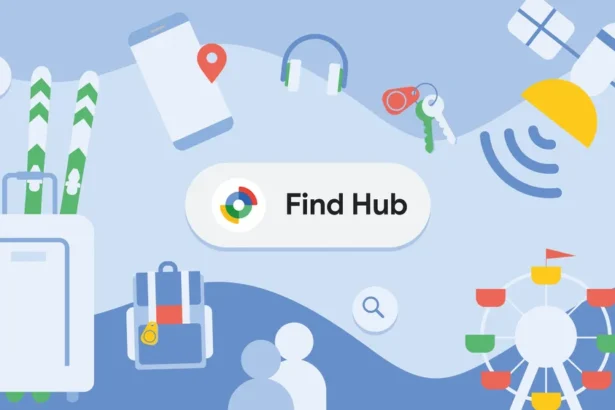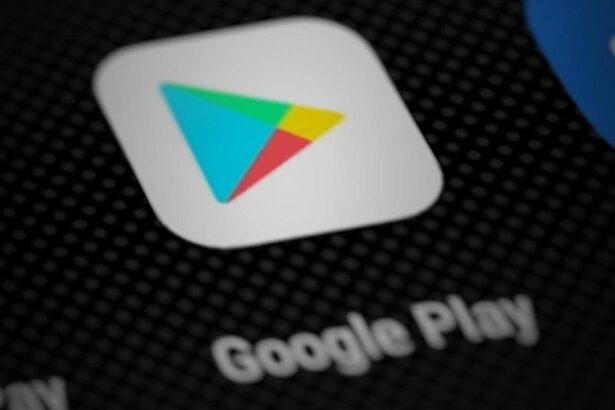- WhatsApp now lets you pair up to four more devices as companion to use the same WhatsApp account.
- In simple words, you can use the same WhatsApp account on two or more phones with ease.
- Check out the instructions below to know how and understand its limitations.
I have three WhatsApp applications installed on my phone for personal and office use. But the problem is, I have two phones and since I make calls from one phone and use WhatsApp on another, it means I have to carry two phones everywhere I go. You must be starting to see where the issue is given the fact that most of us face the same dilemma.
Luckily, over the years, WhatsApp has improved manifold and now allows you to run WhatsApp with the same account across up to four different devices. No, it isn’t limited to pairing a desktop or laptop but rather you can pair your another smartphone as well. I tried it recently to gain access to a WhatsApp account associated with my office, and it worked like a charm.
How did I do it? Well, that’s where the instructions below come into play (and probably why you are on this page), so yes, let’s get started.
How To Use the Same WhatsApp Account on Two Phones?
For better understanding, we’ll call the phone WhatsApp is up and running as ‘primary’ and the second (or other) phone as ‘secondary’ or ‘companion’.
- First and foremost, download WhatsApp on the secondary device. If you already have WhatsApp (pre-installed or bloatware), open it and ‘Update’ if there’s any recent update available.
- Choose your ‘Preferred Language’ and hit next and then, ‘Agree and Continue’.
- Instead of putting your phone number, tap on the three vertically stacked dots in the top-right corner, and select ‘Link as Companion Device’.
- This will show a QR Code on your companion or secondary device that you need to scan from your primary phone as explained in the steps on the same page.
- Once you scan, it takes a few seconds to load and once that is done, you should be able to use the same WhatsApp on two phones without compromising any feature at all.
Similarly, you can link your primary phone to multiple companion devices including mobiles and desktops/laptops. For PCs, all you need is to go to www.web.whatsapp.com, scan the QR using your primary phone, and voilà, everything will be synced right away.
There Are Certain Limitations Though!
Of course, there are certain things that you should be aware of. First up, you can use the same WhatsApp account on two phones or more, but it should be a personal WhatsApp app. If you are using WhatsApp Business, you’ll have to install WhatsApp Business across companion devices to get access.
You can link a single WhatsApp account to up to four companion devices at a time. Should you want a sixth device as well, you’ll have to remove any previously paired devices for which, you can go to ‘Settings > Linked Devices’ on the primary phone itself.
Also, you cannot use iOS devices as secondary or companion devices here. You can use iOS as a primary phone followed by four paired Android devices—however, the update for adding iOS as a secondary device is expected soon.