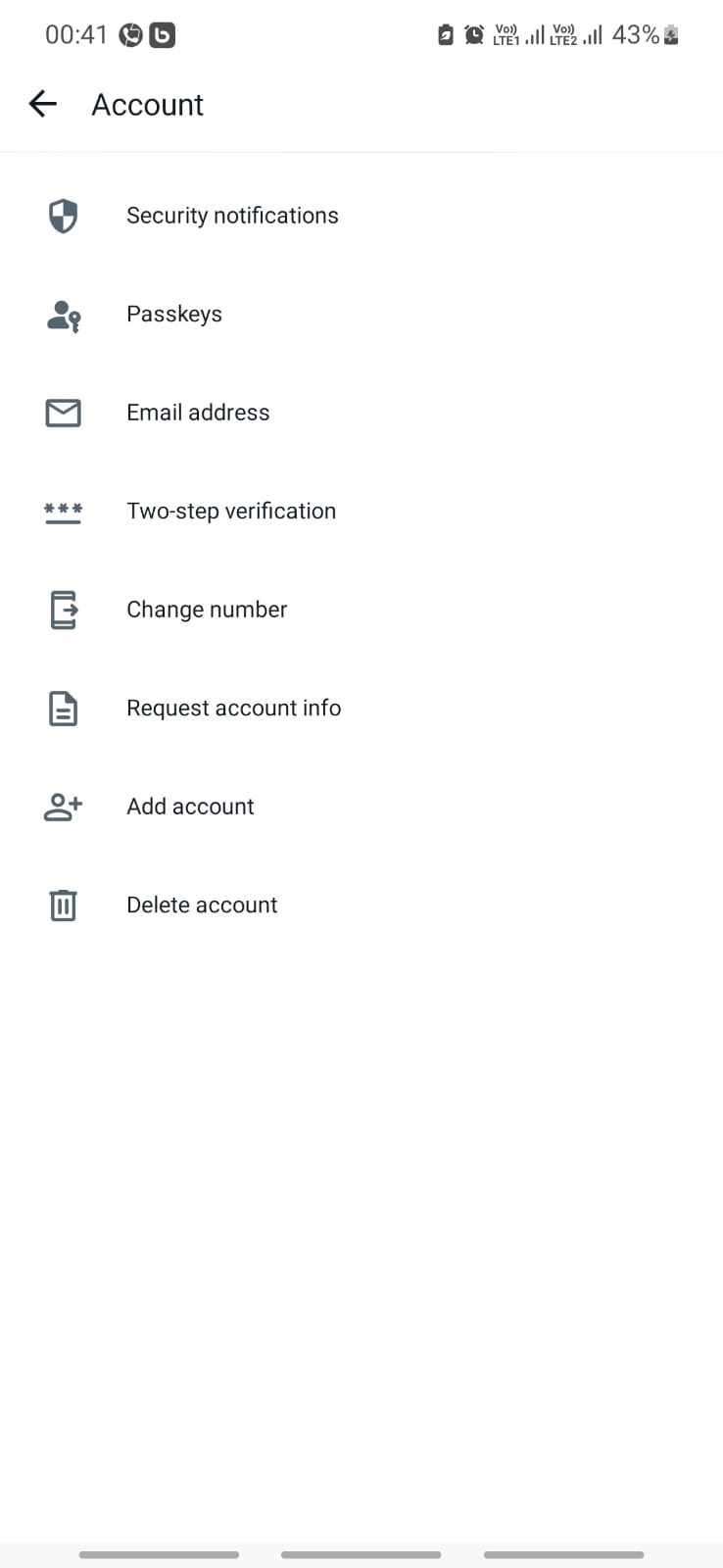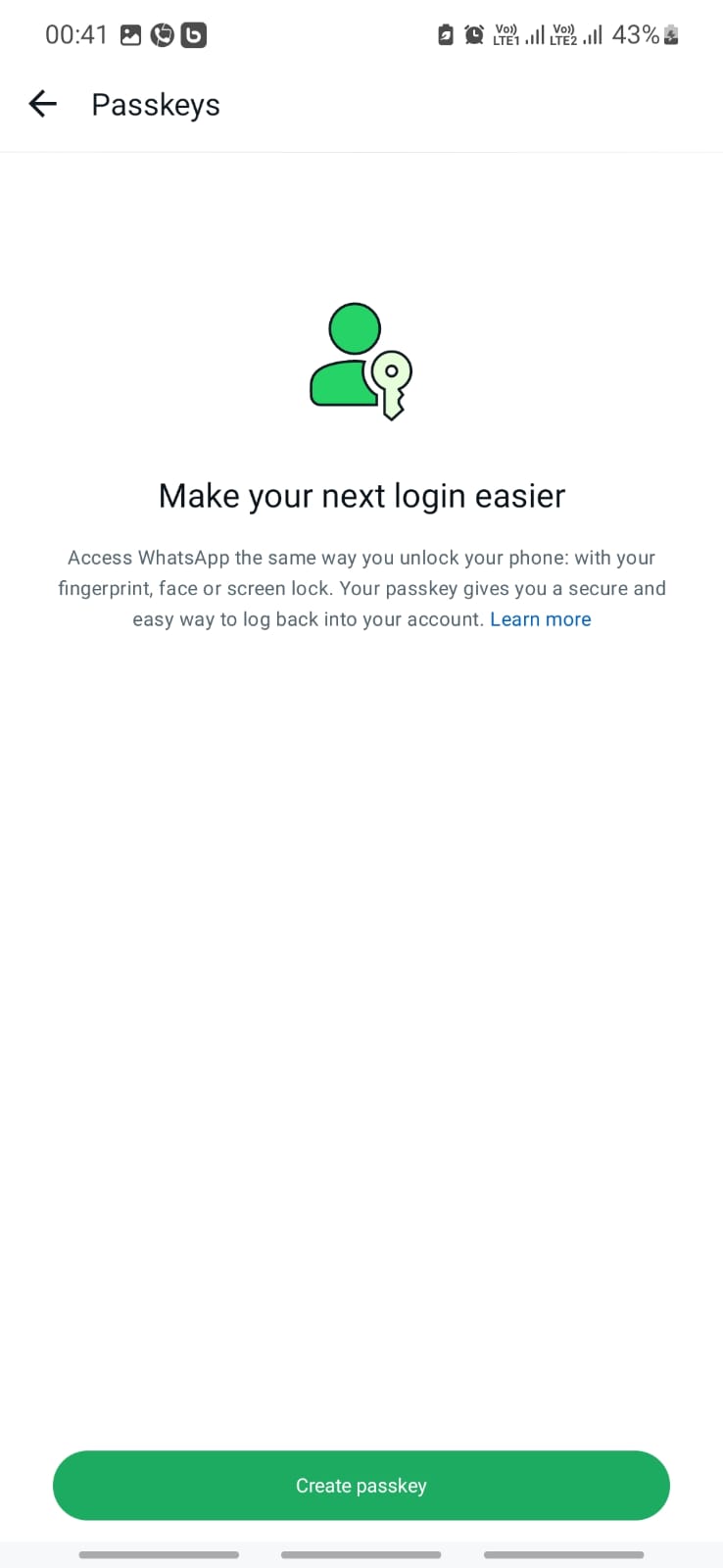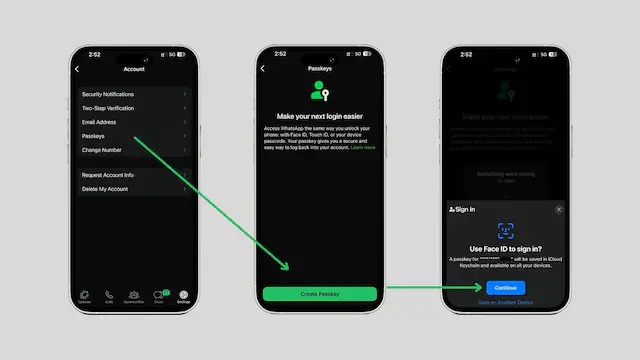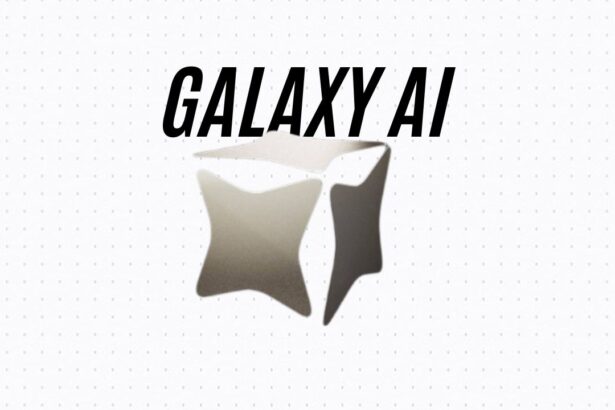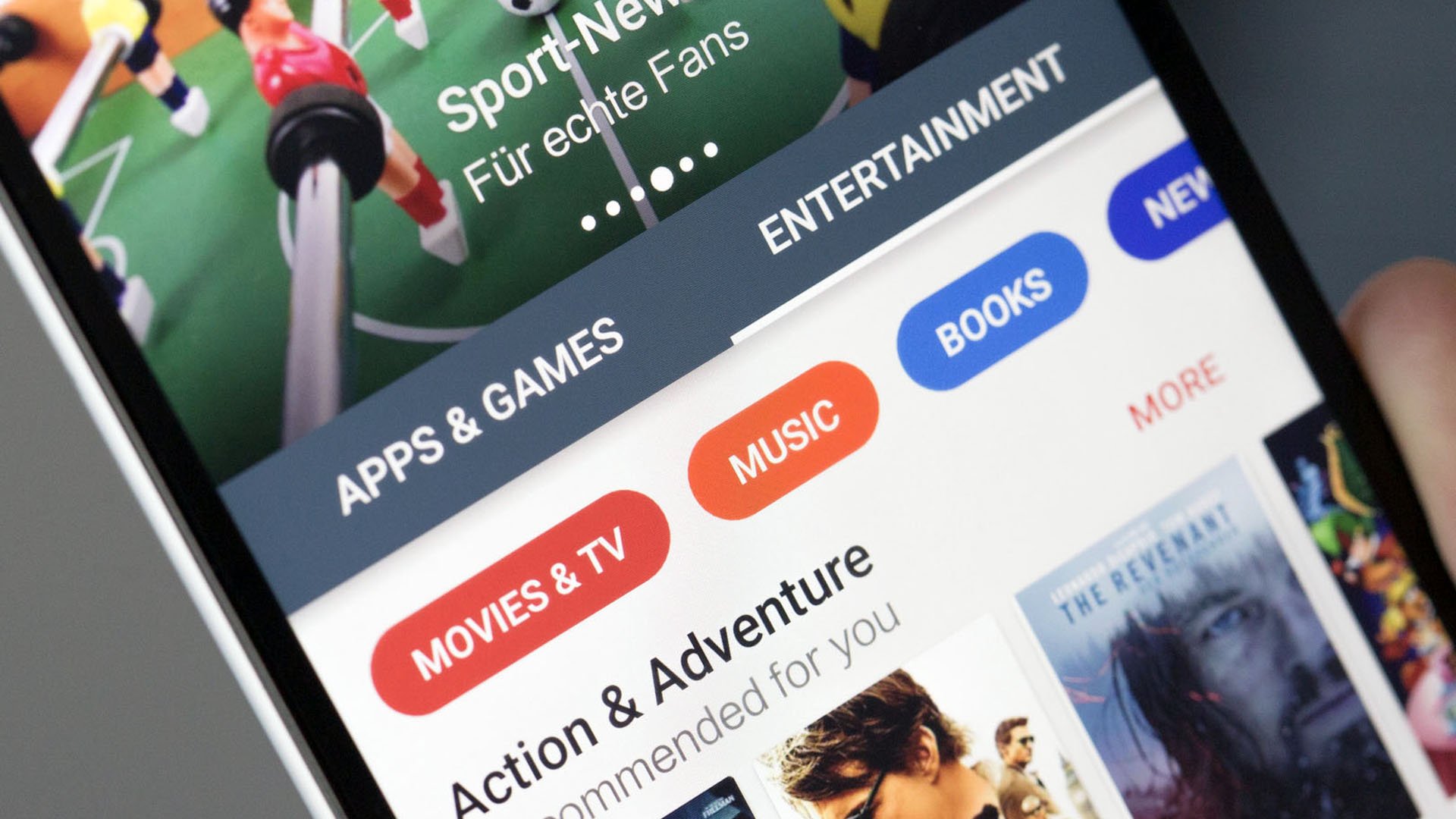- WhatsApp Passkeys is the latest feature to secure your chats across iOS and Android devices.
- It lets you use biometrics - fingerprint and facial recognition, instead of relying on OTPs and passcodes.
- The feature is available across Android devices with iOS iPhones receiving it with a gradual rollout.
WhatsApp Passkeys are the latest feature to keep your chats secured from prying eyes. The Meta-owned instant messaging app has end-to-end encryption starting from its early days, however, what good the feature is if your phone ends up in someone’s hands since they might be able to access your WhatsApp chats with ease. You can still protect the app using additional locks, however, biometrics are considered more secure than alphanumeric or numeric passcodes, aren’t they?
WhatsApp rolled out passkeys, a native feature that lets you deploy biometric scans i.e., fingerprint or facial recognition, before granting you access to the account. It ends up creating a rather fortified layer against your WhatsApp account and prying eyes or hackers who might get hold of your phone physically. It also stops any friends or family or any random person from peeping into your WhatsApp chats even if you hand over the phone for say, a quick call or to show a photo library, etc.
Now that you are here, let’s see how you can set up WhatsApp passkeys on Android and iOS devices without any further ado.
How To Setup WhatsApp Passkeys on Android Devices?
WhatsApp rolled out passkeys for Android devices back in October 2023 offering users access to a more secure way to keep their chats and everything else private from prying eyes. Here’s how you can set it up on Android devices.
- Step 1: Firstly, open WhatsApp on your phone. (I am assuming that you are using the same Google account on the phone as the backup account on WhatsApp).
- Step 2: Next, proceed to Settings (in the top-right corner) and then tap on ‘Passkeys’.
- Step 3: Since you are a first-timer, you should get a prompt on what’s passkeys and how they can help you secure your WhatsApp account. Tap on the ‘Create Passkeys’ button located at the bottom of the screen.
- Step 4: Follow the on-screen instructions, and you should be able to choose whether you want facial recognition, fingerprint, or PIN as the passkey.
Note: In the case of Android devices, WhatsApp Passkeys are available for phones running Android v9.0 and above. Also, the mileage on what the biometrics this feature will support depends on the compatibility of your device. It means if your phone doesn’t have facial recognition, you can use it on WhatsApp passkeys.
How To Setup WhatsApp Passkeys on iOS Devices?
Unlike Android devices, the WhatsApp passkeys feature is still rolling out on iOS devices, and depending upon your model and software version, you might get it in a few days or weeks. Here’s how you can lock your WhatsApp using passkeys.
- Step 1: First up, launch WhatsApp on your iPhone.
- Step 2: Proceed to the Settings located in the bottom-right corner.
- Step 3: Navigate to ‘Account’ and then, proceed to ‘Passkeys >> Create Passkeys’.
- Step 4: Hit ‘Continue >> Users’ and then, select ‘Use Screen Lock’.
- Step 5: You might be prompted to provide Face ID or Touch ID (biometrics) for authentication at this stage.
- Step 6: Choose a time duration suggesting when the app should require your Touch ID or Face ID after closing. That’s unless you want to keep it airtight with no lenient period between closing and opening the app.
Once done, you should be able to access WhatsApp Passkeys wherein just provide your Face ID or Touch ID and that’s all, you should be able to access your WhatsApp without any 2FA or 6-digit OTPs.