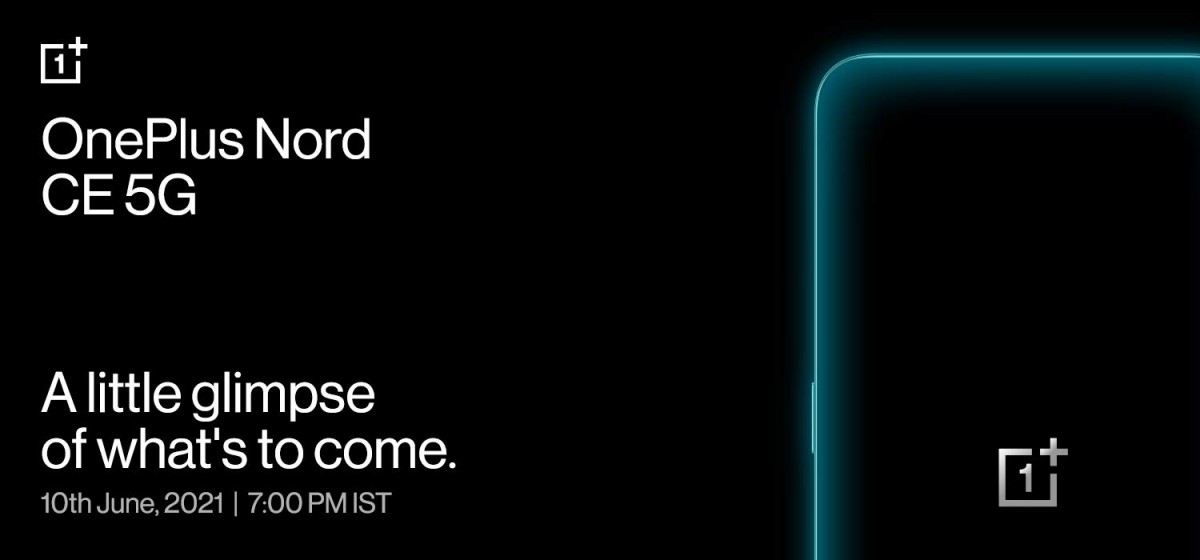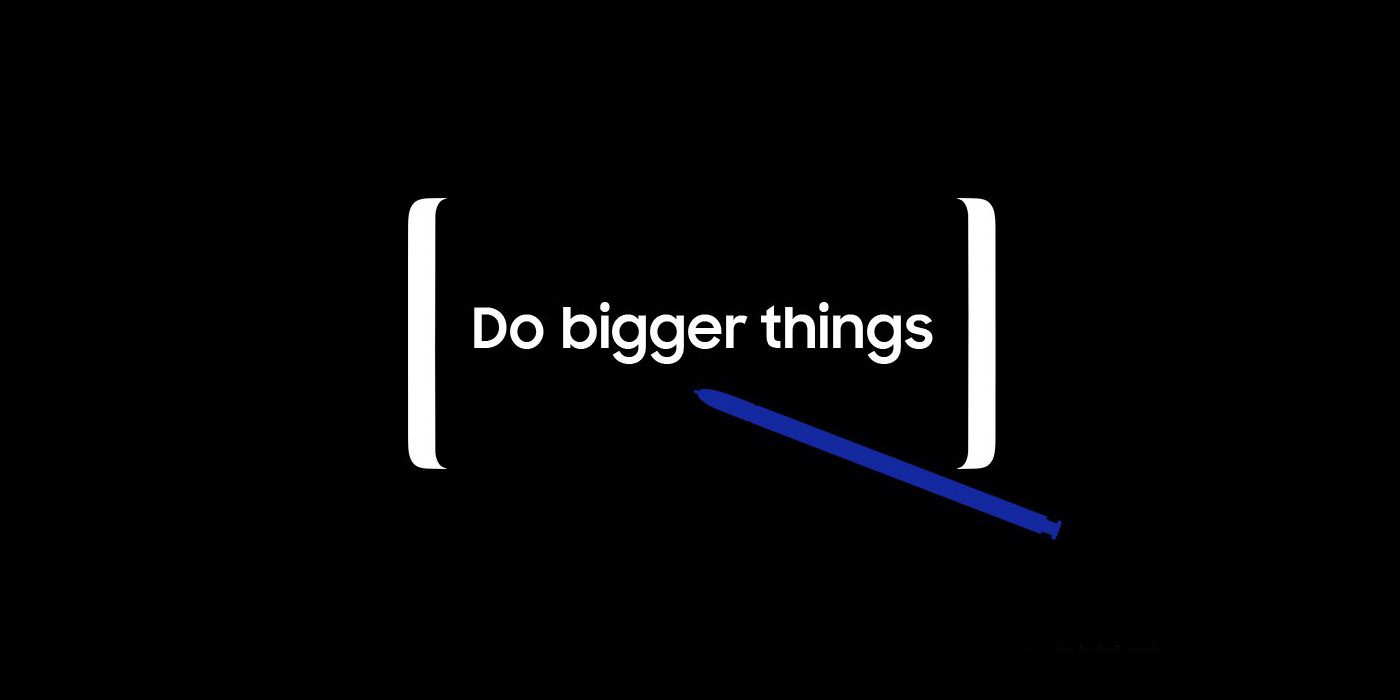First of all, let be clear that your warranty will now be void. We at True Tech! are not responsible for bricked devices, dead SD cards, thermonuclear war, or you getting fired because the alarm app failed. Please do some research if you have any concerns about features included in a ROM before flashing it! YOU are choosing to make these modifications, and if you point the finger at us for messing up your device, we will laugh at you.
This article is only for Samsung Devices with android, please make sure before you are doing this you don’t have an update waiting. If you have one please install it before going trough this tutorial.
Step 1: Before you start with the process. We are going to download everything.
Rom: forums.xda-develops.com
Gapps 4.x, 5.x: https://www.androidfilehost.com/?w=files&flid=7987
Custom recovery: We will use TWRP for this tutorial: teamw.in
SuperSU (root): http://download.chainfire.eu/396/SuperSU/
Odin: http://androidhost.org/get/PVAIv
Samsung USB driver: http://developer.samsung.com/technical-doc/view.do?v=T000000117 (windows)
Step 2: If you have downloaded everything copy SuperSU, the ROM and Gapps to your phone (remember where you put it).
Step 3: After that is done go to your downloads on your computer and open the zip file from the Samsung USB drivers. If you have done that click on the program and start installing the drivers.
Step 4: After that we are going to start Odin. After starting Odin, take your phone and shut it off. After that start it up by pressing Volume-Down + Home button + Power button. You will get a yellow triangle. press up to go trough to download mode.
Step 5: Connect your phone to your computer using the ORIGINAL Samsung USB cable. After that in the corner of Odin there will be a blue square. Here is an image of what is going to happen:
Step 6: Make sure auto reboot is not selected.
Step 7: Select PDA and then select your downloaded recovery, after that select start if everything looks as above. Look at the screen of your phone, as it says that it is done go to step 8.
Step 8: Get the battery out of your phone or just shut off your phone.
Step 9: Start up your phone by pressing: Volume-Up + Home button + Power button, you now get in your installed custom TWRP recovery.
Step 10: Go to install zip and select your copied SuperSU file. And then swipe to install.
Step 11: Reboot your phone and look if the SuperSU icon shows up in your drawer.
Step 12: Again shut off your phone. And then do Volume-up + Home button + Power button
Step 13: Go to back up and make a full backup at your SD card or on a USB stick by a OTG cable.
Step 14: Go to wipe, advanced wipe and then select: Data, system, cache and Dalvik cache. And then select swipe to wipe.
Step 15: Go to install zip, and select your ROM and then swipe to install.
Step 16: Go to install zip and select the downloaded Gapps and swipe to install.
Step 17: Go to advanced wipe again and select cache, dalvik cache and swipe to wipe.
Step 18: Reboot system and enjoy your freshly installed ROM! You need to know that the first boot always will take a longer time then your normal booting time.
Thank you for reading this article and we are hoping that you are happy with your installed ROM. Come back soon for more articles and #NeverSettle for anything less than the best articles!