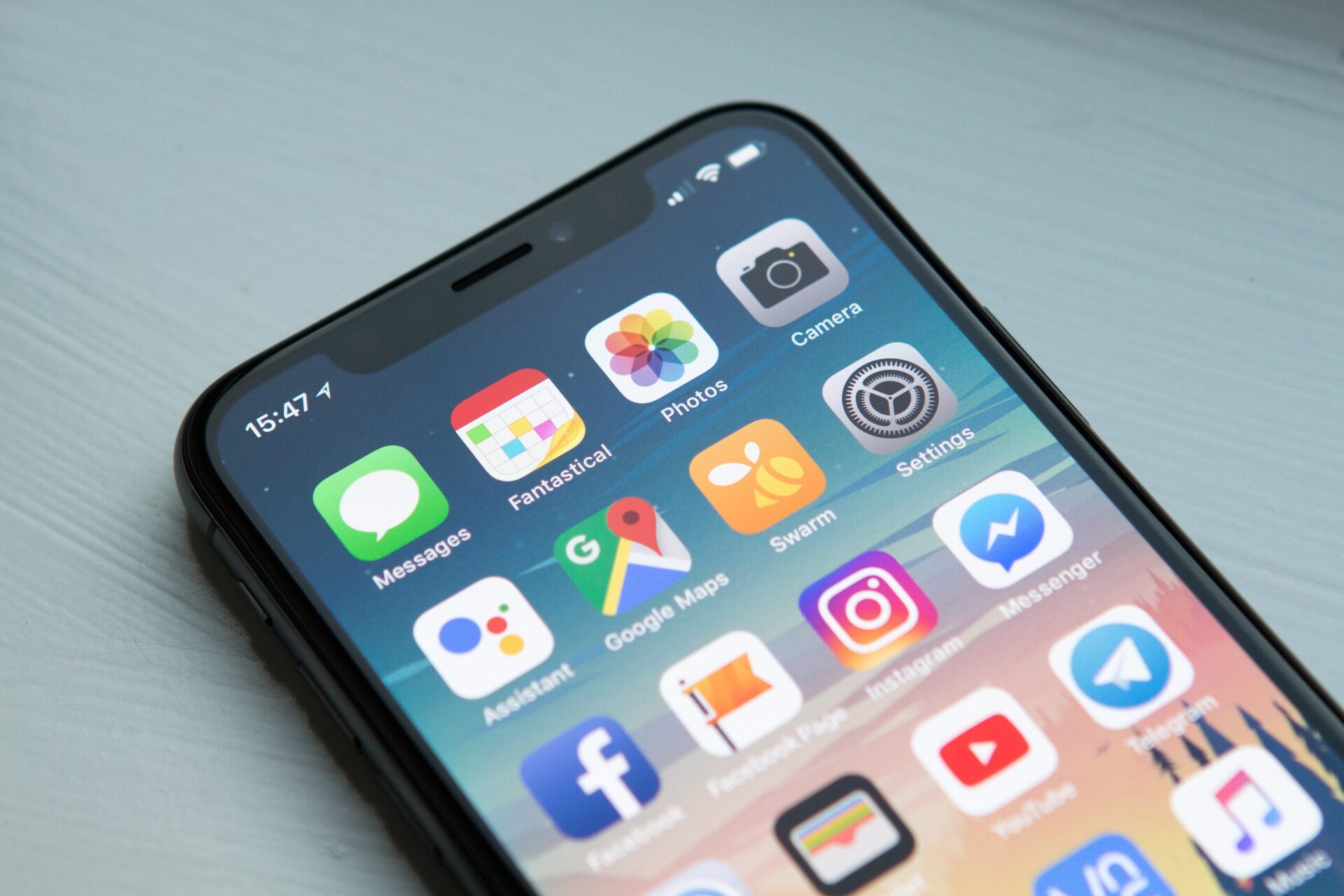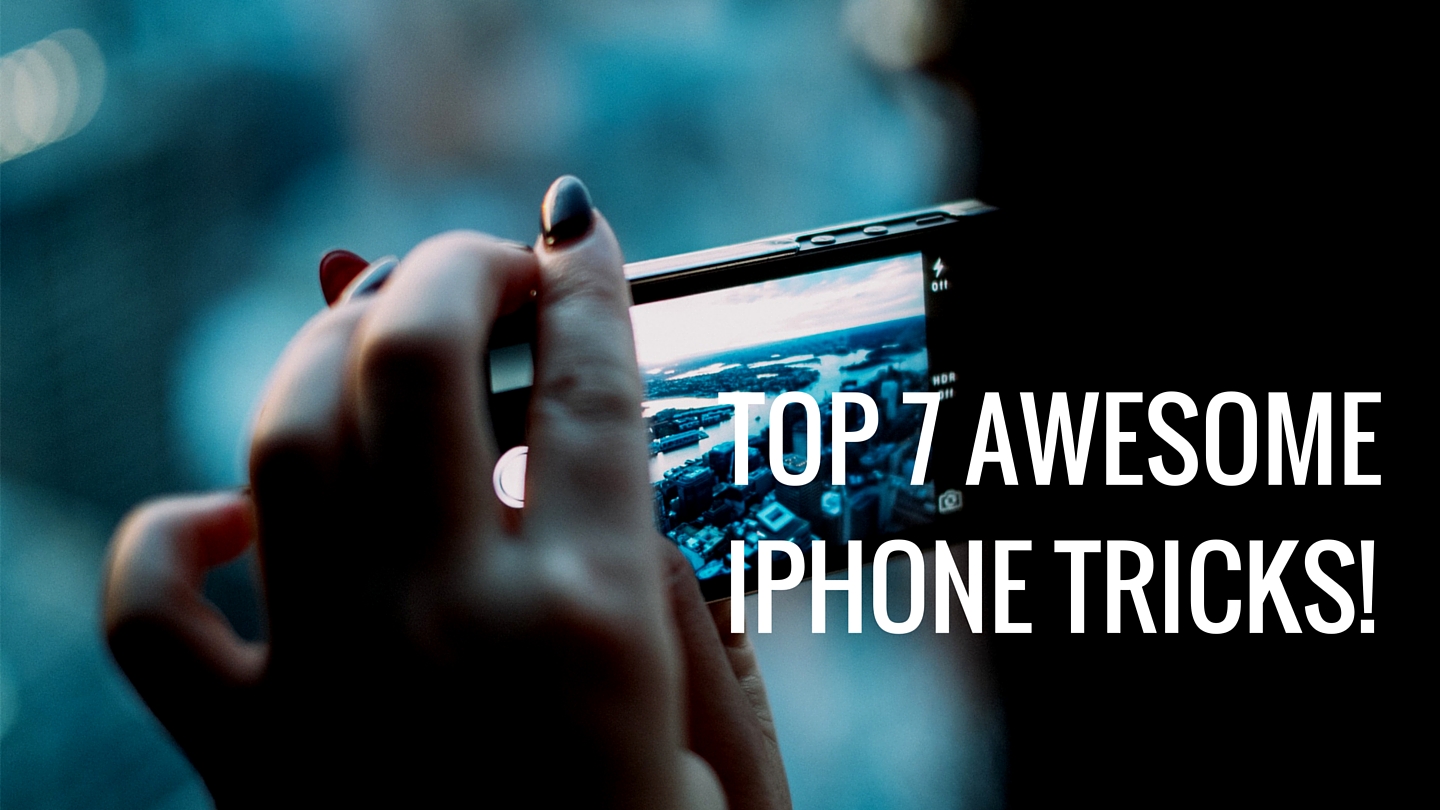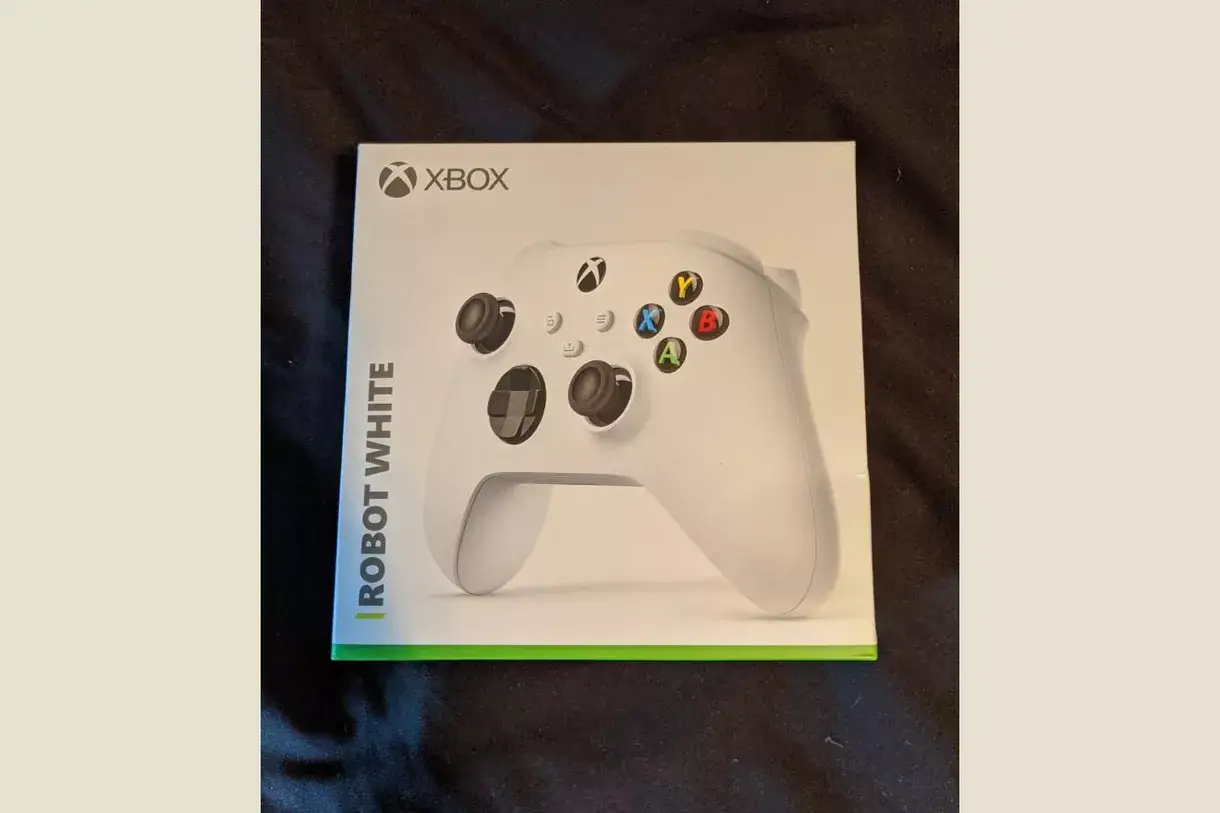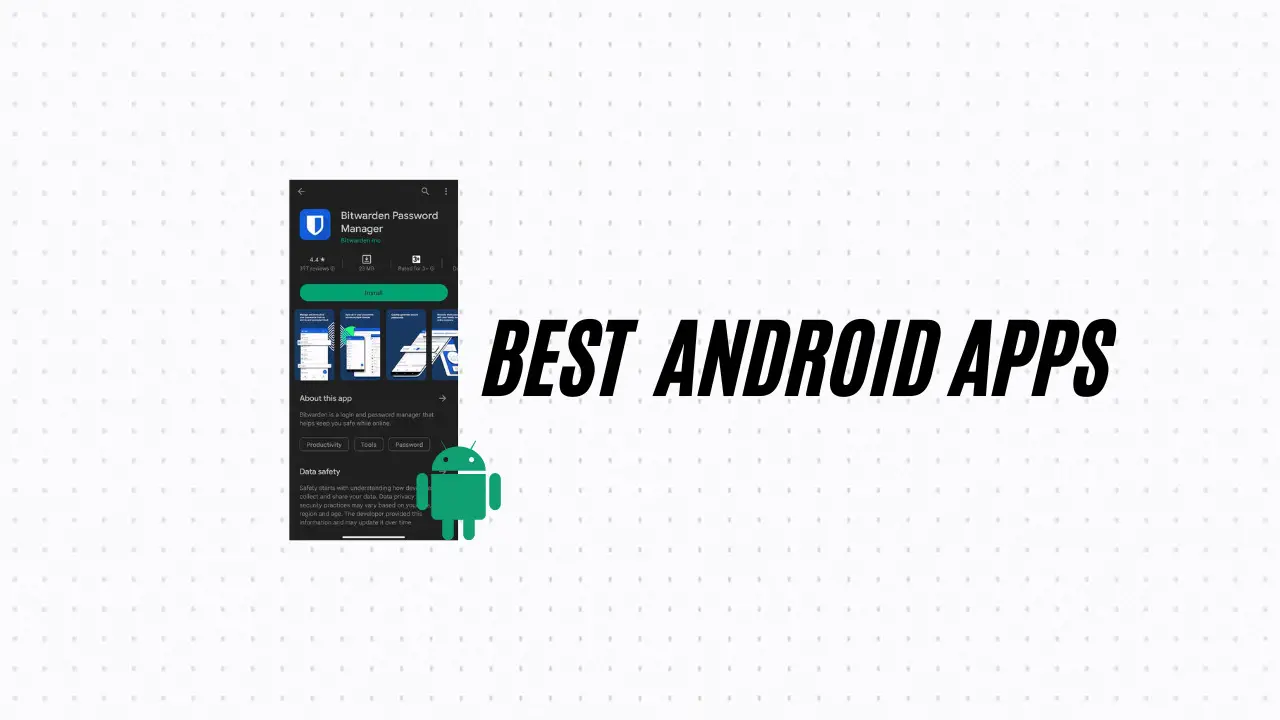With the onset of iOS 14, Apple welcomed a drastic change in its home screen with widgets being a major part of the overhaul. Android phones had widgets for ages but it was only in 2020 when Apple introduced the same on iOS and boy it did well. There’s a sub-feature on widgets that gives you the ability to stack widgets instead of using every nook and corner of the screen real estate.
Widgets essentially allow you to pierce into what’s the update (past and future activities) and more. All that without actually opening the app as all the information is available on the home screen itself.
Apple is known to innovate pre-existing features and stacked widgets were one of them. For those who’d ask why you will need stacked widgets, here’s a brief answer. You can add individual widgets on the home screen which has limited space to accommodate it all. However, you can stack multiple widgets using the same real estate while giving you all the information you would need with relative ease.
For instance, I can stack widgets showing ‘Calendar’, ‘To-Do list’, ‘Appointments’, and ‘Weather’ all in the same space. It allows me to integrate multiple widgets without cluttering the home screen for sure.
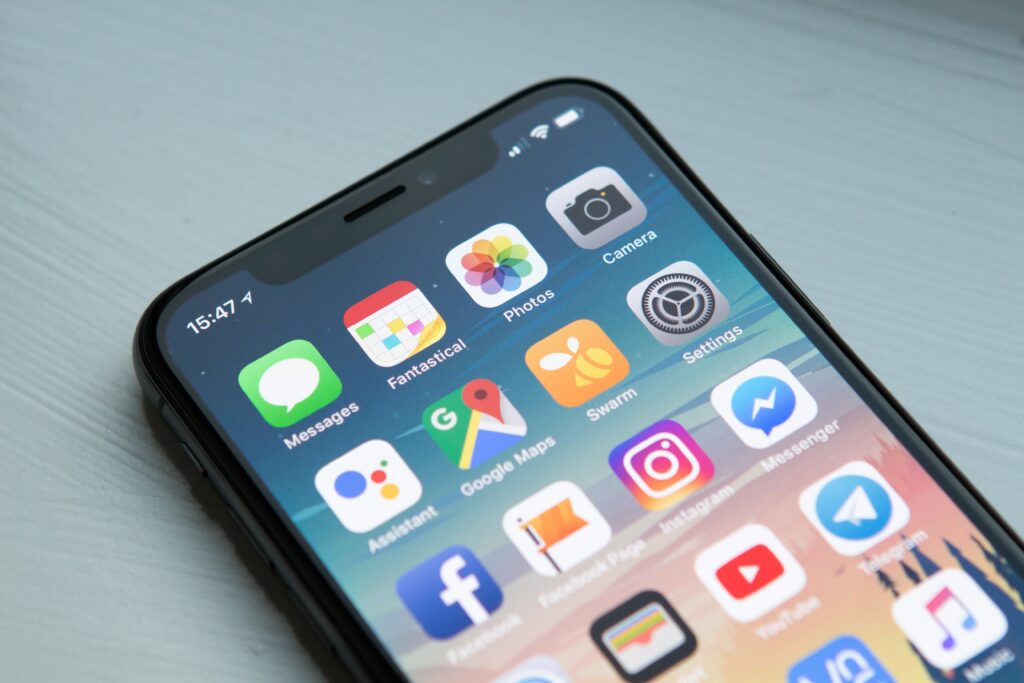
How to Add Smart Stack Widgets?
Stack widgets are a great way to save screen real estate as you can place multiple widgets on top of each other just like that.
Smart Stack on iOS is a pre-built collection of widgets that dynamically gives you widgets based on factors like time, activity, and location among others. The widgets automatically rotate themselves so that you can make yourself familiar with whatever the widgets are trying to convey. Here’s how you can add Smart Stack on Home Screen or Today View.
#1: First, long press on any empty space or an app on the home screen (or Today View) until the app icons start jiggling.
#2: Next, tap on the ‘Add’ button on the top-left corner of the display.
#3: Search for ‘Smart Stack’ and hit ‘Add Widget’ and that’s it.
How to Create Your Own Widget Stack?
It’s another scenario where you don’t want to dynamic Smart Stack but would rather create your own. Here’s how that works.
#1: Long press on an empty area or an app until the icons start jiggling.
#2: Next, drag whatever widget you want to stack and take it to the widget where you want to drop it. For instance, if you want to move Calendar widgets and stack them on Weather, do it.
#3: You can stack up to 10 widgets on top of each other which is a great feature.
#5: Click on ‘Done’ and bingo, the widget stack is ready.
How To Edit a Widget Stack?
Let’s say you are done with one (or more) widget from a stack or simply want to change it, here’s how.
#1: Long-press on the widget stack in question that will give you a dropdown menu.
#2: Click on ‘Edit Stack’ from the options available.
#3: You can add and sort widgets to the feature as you, please. Swipe to the left once that you want to delete and bingo, it’s done.
This particular method is enough to let you reorganize and even delete some widgets from the stack if not all.