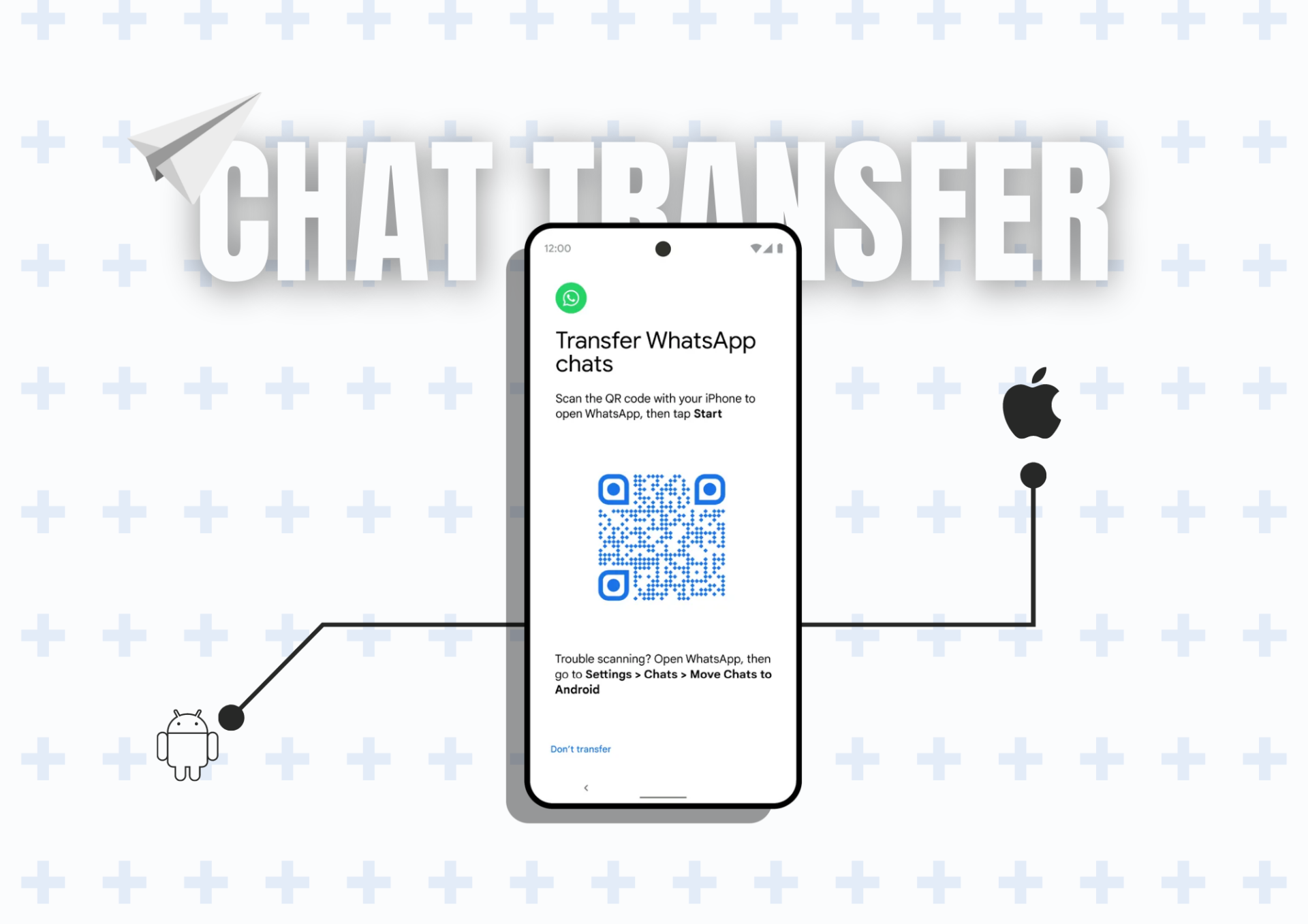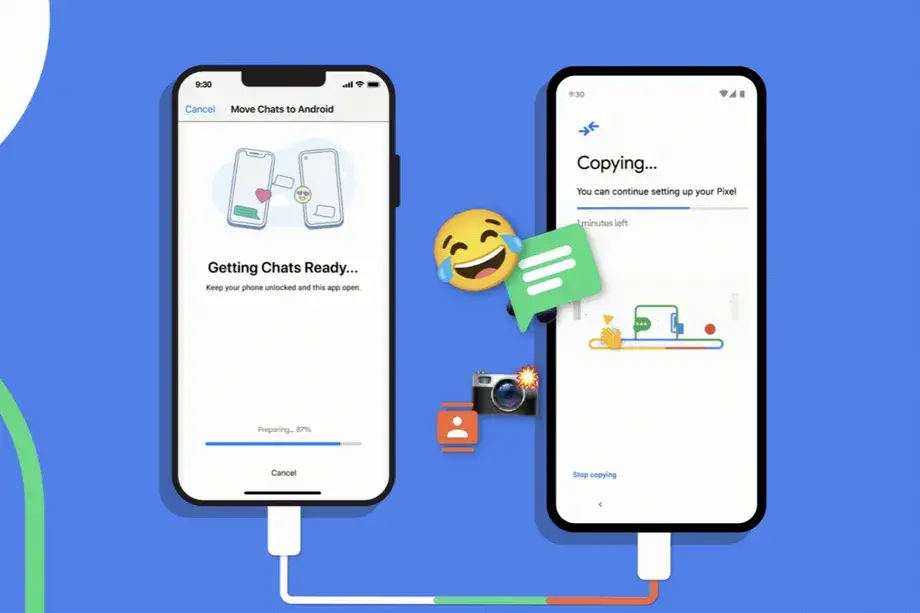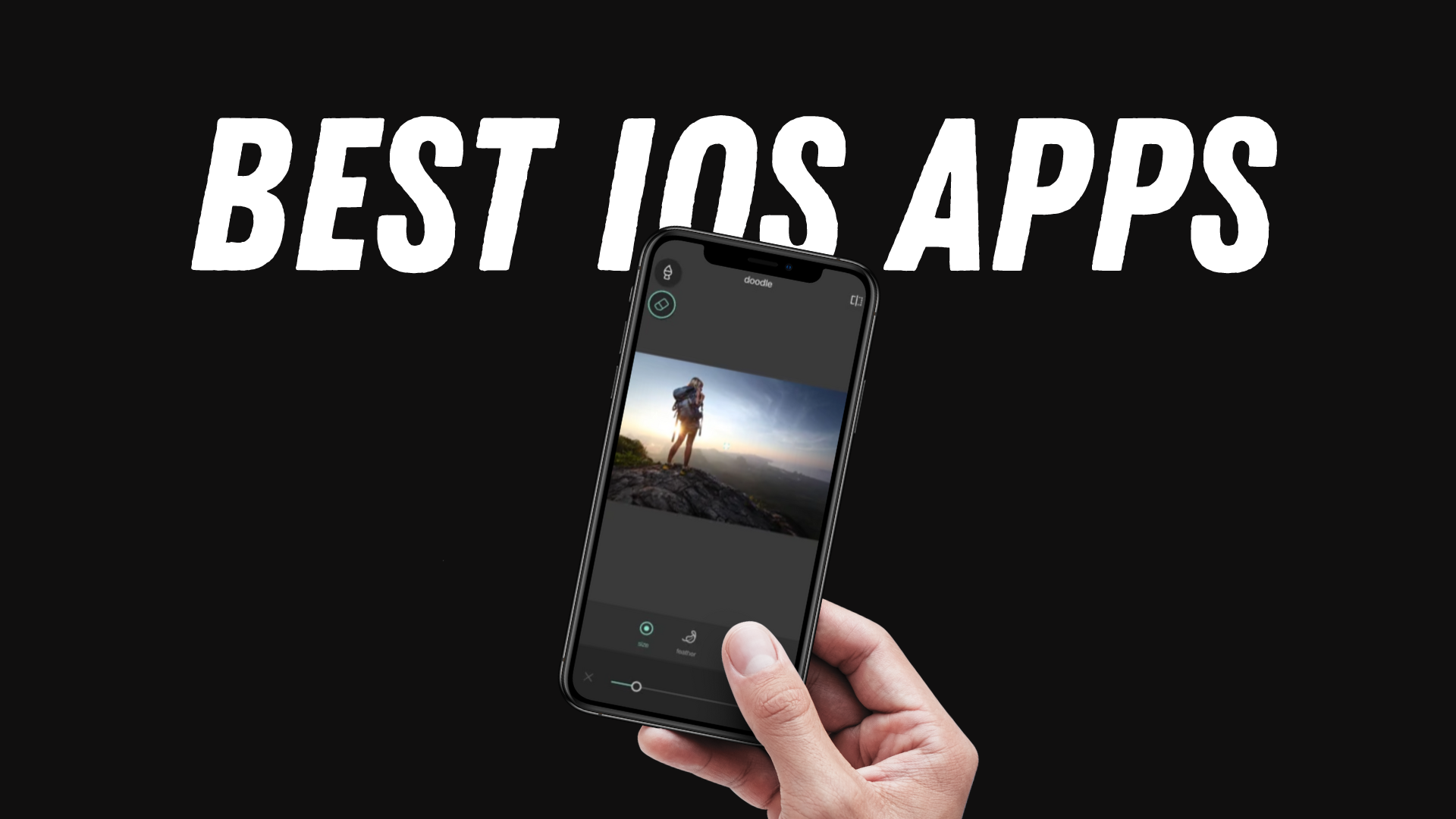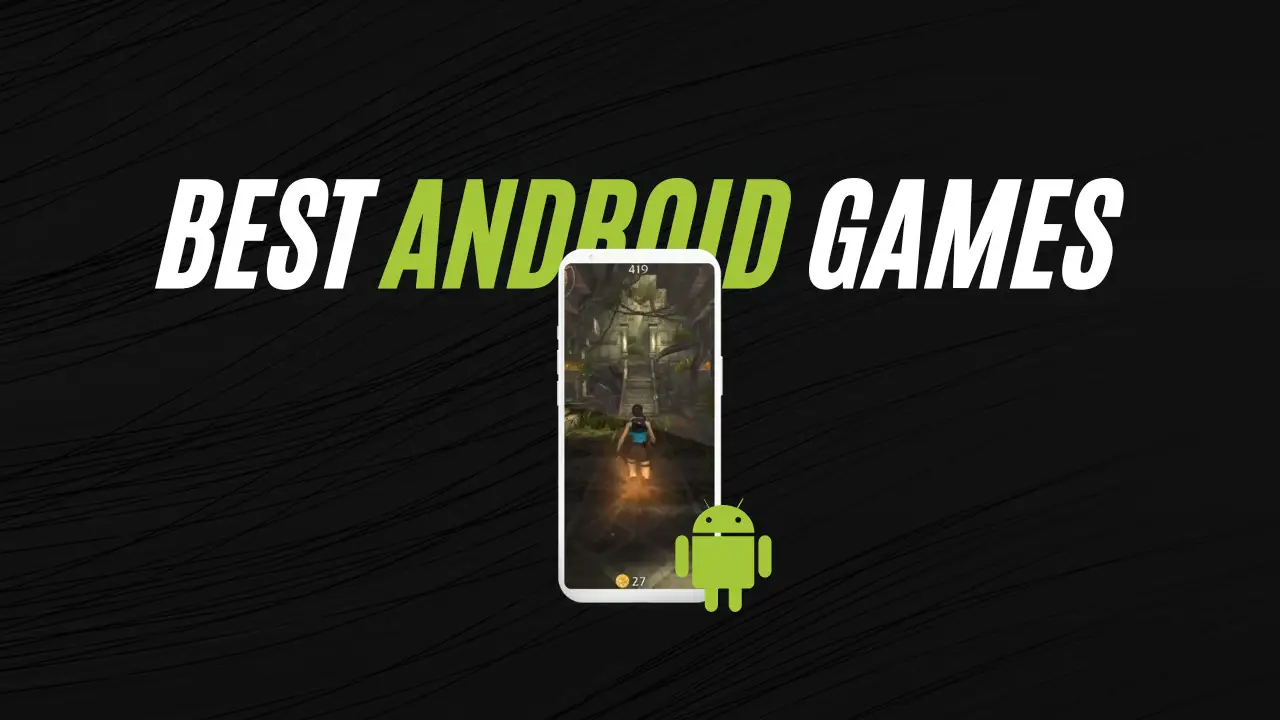WhatsApp chat history migration ensures you don’t lose any messages when upgrading to a different phone. The feature has been available on Samsung devices from iPhone and now, you can do it across all Android devices running Android 12. Turns out Google has finally announced its feature on Pixel devices and soon, it will be available on all the devices running Android 12.
The WhatsApp chat history migration is pretty simple here. You’ll need a USB-C to Lightning cable at your disposal to carry out the functions. Assuming that you want to transfer data from an iPhone to an Android device, connect both the devices using the cable aforementioned.
The process is straightforward. You need to start configuring WhatsApp on your Android devices where a QR code will appear. Use your iPhone from where you want to transfer chats and scan it. Follow the instructions on the screen, use the Transfer WhatsApp chats feature on your Android device and this should trigger the procedure. It will take some time to complete and once it is done, you will be able to access all of your chats on Android smartphones from iPhone.
Note that when you are transferring chats, your iPhone won’t receive any new messages to prevent loss of data during the transfer process. According to Google, the feature is already live for all Pixel devices. The feature is also a biggie on Android 12 and thus OEMs can support this feature once they start rolling out Android 12 on their devices.