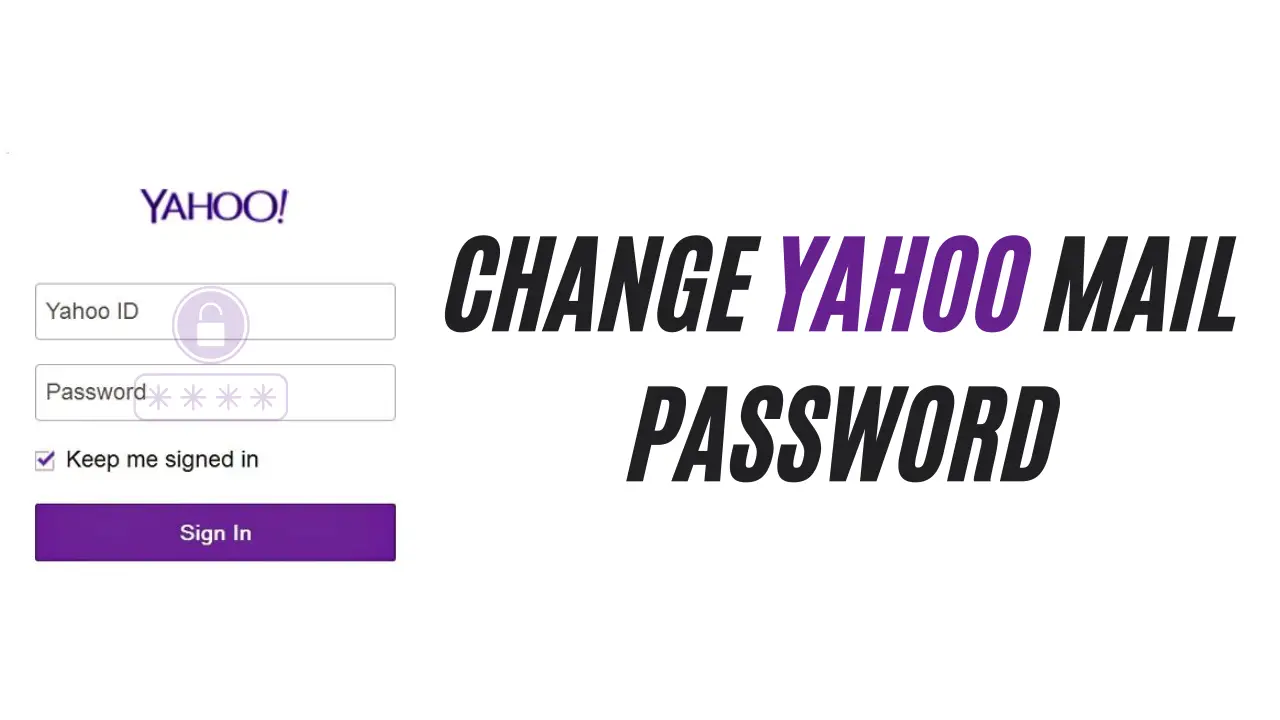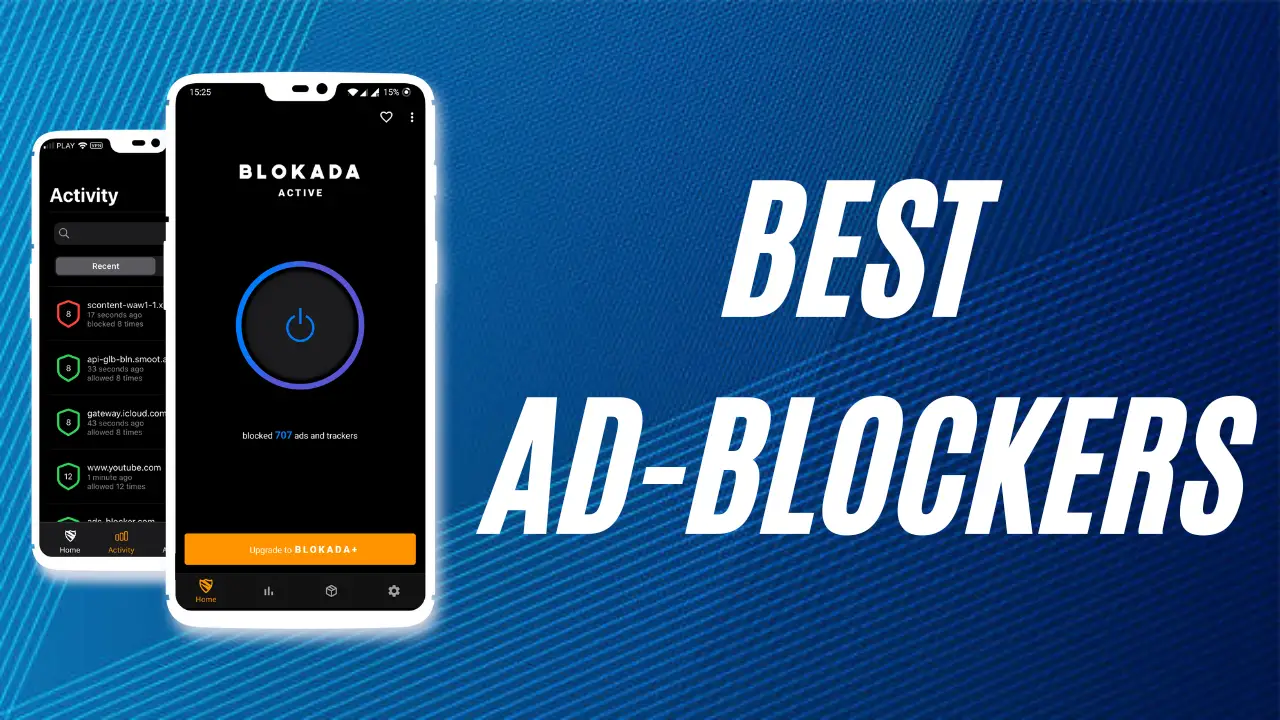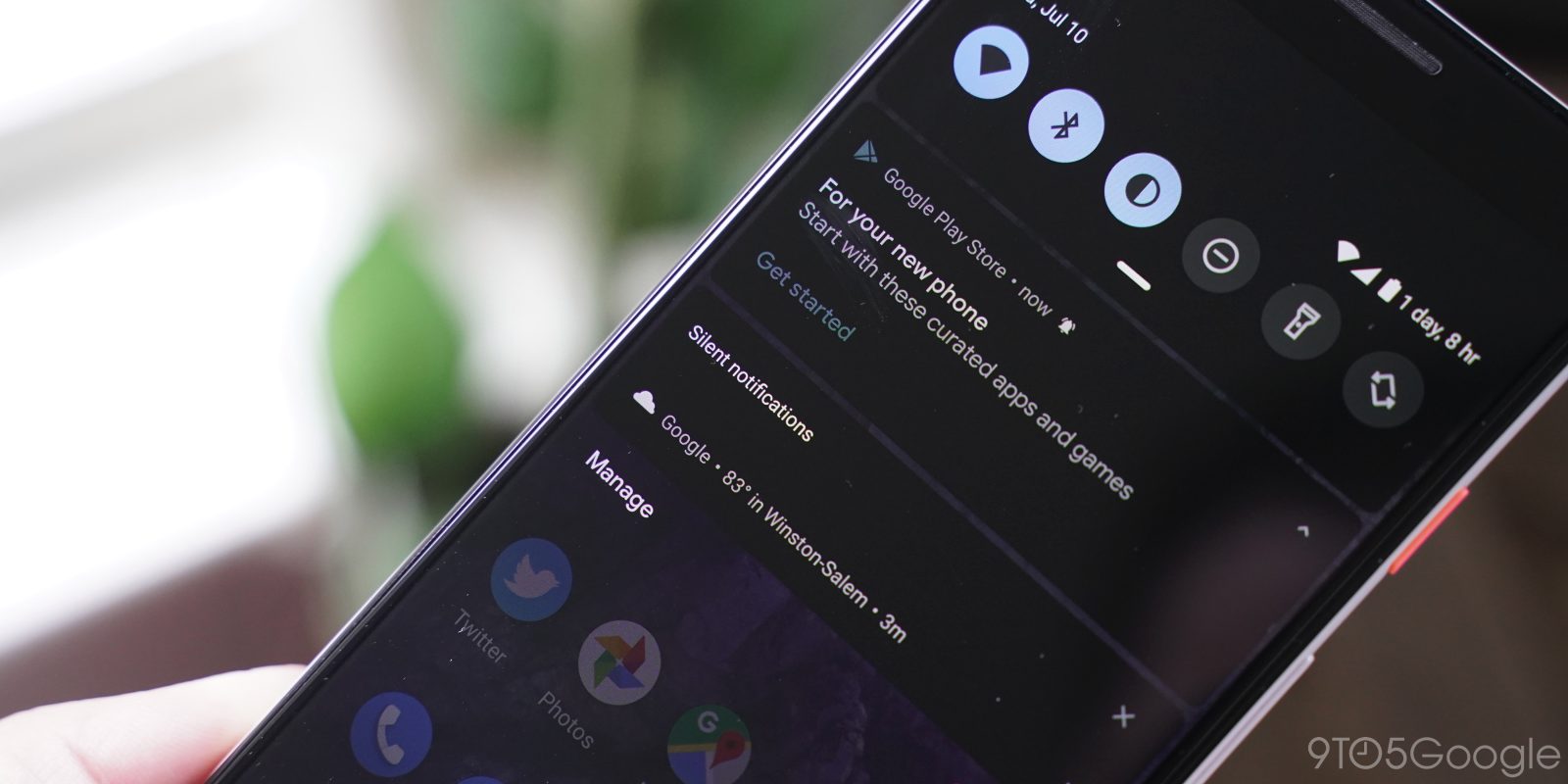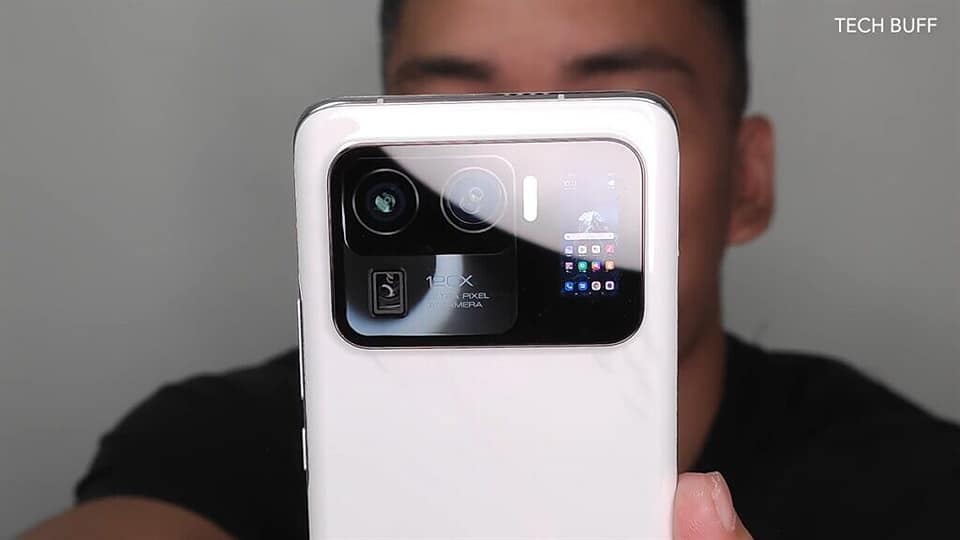Whether you are locked out of your Yahoo Mail account or just concerned for your privacy and need to update your Yahoo Mail password regularly, we are here to assist you. In this guide, discover the easiest way to change your Yahoo Mail password for your Yahoo mail account in 2024.
With just a few simple steps, you can update your password and improve the security of your email account. Protect your personal information by following this straightforward guide on how to change your Yahoo Mail password, now updated for the latest security features and protocols in 2024.
How to Change Your Yahoo Mail Password?
You must first connect to your Yahoo Mail account using a web browser before you can change Yahoo mail password in 2024. Follow these instructions after logging into your account.
Change Yahoo Mail Password on a PC or Mac
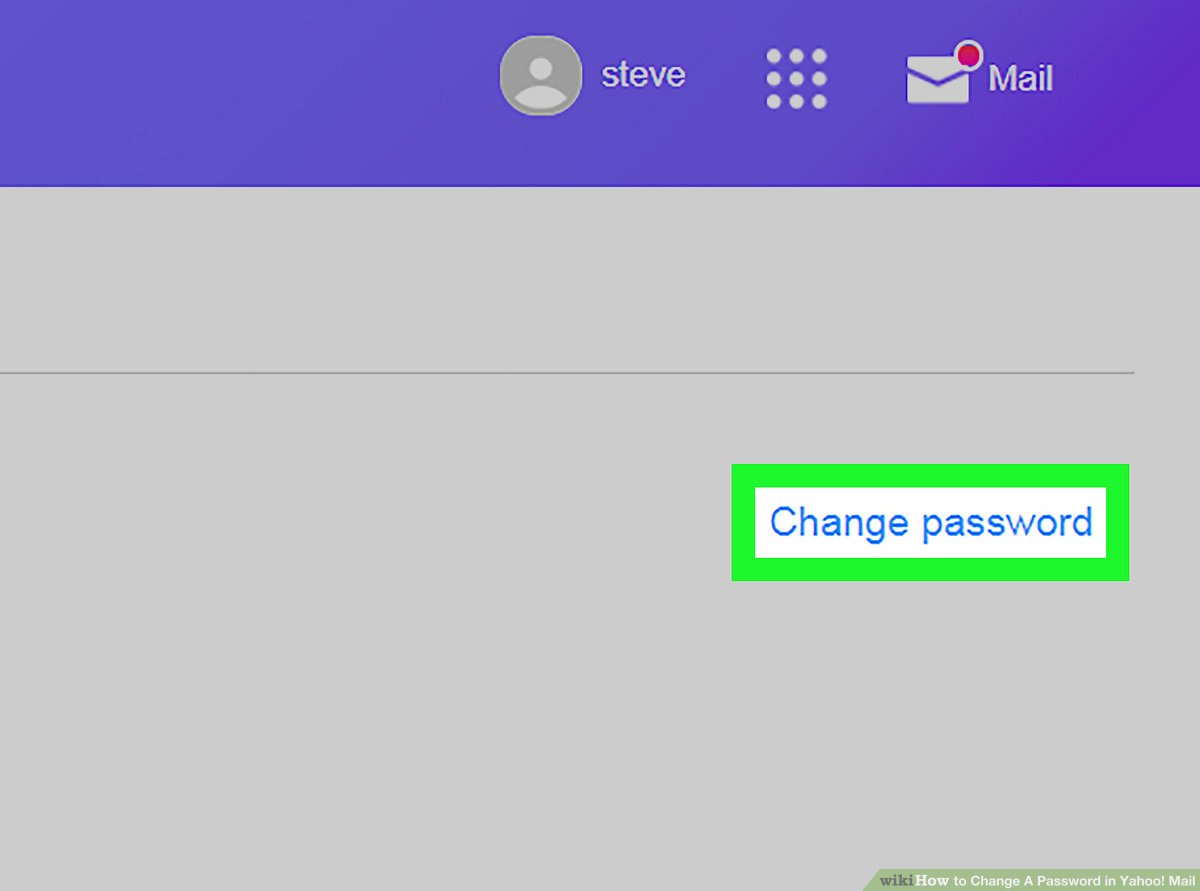
Here are steps to follow:
- Go to the Yahoo Mail login page
- Click on the “Sign In” button
- Enter your Yahoo Mail email address and password
- Once you are signed in, click on the gear icon located at the top right corner of the page.
- Select “Account Info” from the dropdown menu.
- Click on the “Account Security” tab.
- Click on the “Change password” button.
- Enter your current password, and then enter your new password twice. Make sure it is a strong password with a combination of letters, numbers, and special characters.
- Click on “Continue” and wait for the confirmation message that your password has been changed successfully.
- Sign out of your account, and then sign back in using your new password to ensure that it works properly.
By following these simple steps you can easily change your Yahoo mail password right from your computer.
Change Yahoo Mail Password on Android Devices
I recommend you to use a PC but if you don’t have access to one, don’t worry, you can also change Yahoo mail password from an Android device.
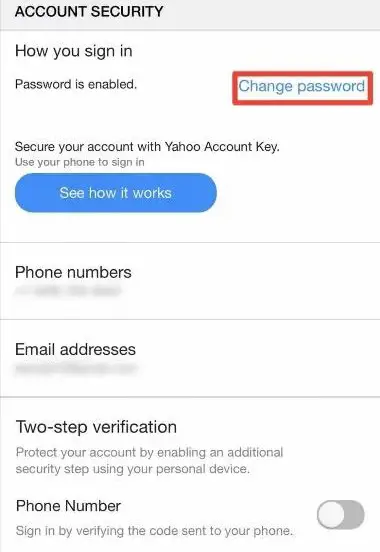
Here are the steps to follow:
- Open the Yahoo Mail app on your Android device.
- Tap on the menu icon in the top left corner of the screen.
- Select “Settings” from the menu.
- Tap on “Account Info” and then select “Security.”
- Enter your current password, then tap on “Change Password.”
- Enter your new password and confirm it.
- Tap on “Save” to change your password.
- Log out of the Yahoo Mail app and then log back in using your new password to ensure it is working properly.
Please make sure that your new password meets minimum security requirements.
Change Yahoo Mail Password on iOS Devices
Similar to Android, it is easy to change Yahoo mail password from your iOS.
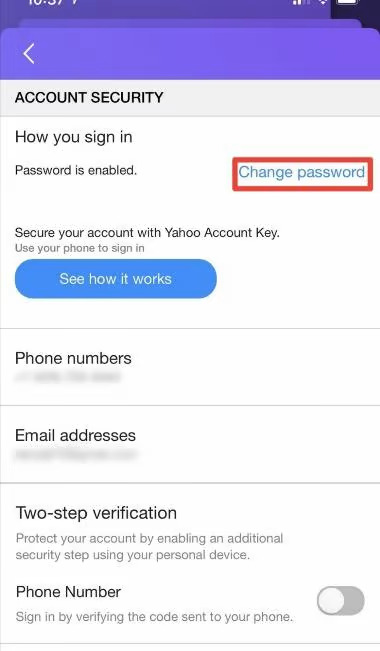
Changing your Yahoo mail password on iOS devices is easy with our step by step instructions.
Here are the steps to follow:
- Open the Yahoo Mail app on your iOS device.
- Tap on the gear icon in the top left corner to access the settings.
- Scroll down and tap on “Accounts.”
- Select the Yahoo Mail account you want to change the password for.
- Tap on “Change Password.”
- Enter your current password and then enter the new password twice to confirm.
- Tap on “Save” to update your password.
- A message will appear to confirm that your password has been changed.
Remember to use a strong, unique password and to change it regularly for added security.
How to Recover Yahoo Mail Password?
Did you forget your password and are unable to sign into your Yahoo Mail account? No worries! Resetting your password is the solution. Simply follow the instructions below to change your Yahoo Mail password and regain access to your account in no time.
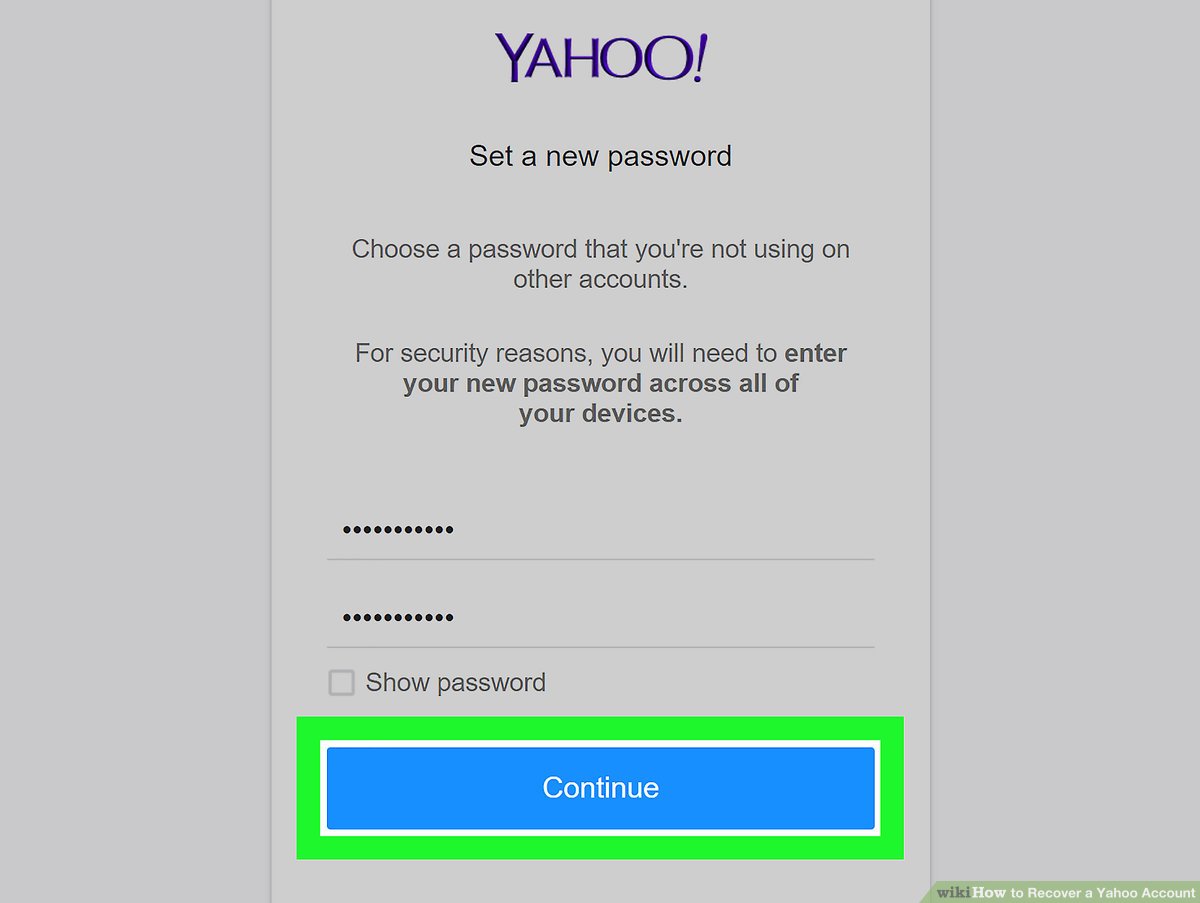
Steps to follow:
- Go to the Yahoo login page and click on “Forgot Password?”
- Enter the email address associated with your Yahoo account and click “Continue.”
- Choose a method to verify your identities, such as receiving a verification code via text message or email.
- Enter the verification code and click “Continue.“
- Create a new password for your Yahoo account and click “Continue.”
- Log in to your Yahoo account with your new password.
Note: If you are unable to recover your password using the above steps, you can contact Yahoo customer support for further assistance.
How to Recover Yahoo Mail Password with your Phone Number
To recover your Yahoo mail password with your phone number follow the below steps.
- Go to the Yahoo Mail login page, click on “Forgot password?”
- Enter your Yahoo email address and click on “Continue.”
- Select “I don’t have access to this email” and click on “Continue.”
- Enter the phone number associated with your Yahoo account and click on “Continue.”
- Yahoo will send a verification code to your phone number. Enter the code in the field provided and click on “Verify.”
- Once the verification code is accepted, you will be prompted to create a new password. Enter a new password and click on “Continue.”
- You will be asked to verify your new password by re-entering it. Once done, click on “Save.”
- Your password has now been reset and you can use your new password to log in to your Yahoo account.
Note: If you do not have access to the phone number associated with your account, you will need to contact Yahoo customer support for further assistance.
How to Recover Yahoo Mail Password with your Email?
To recover Yahoo mail password with your email follow the below steps.
- Go to the Yahoo login page.
- Click on the “Forgot password?” link.
- Enter the email address associated with your account.
- Click on “Continue“
- You will be prompted to verify your identity. You can choose to receive a verification code via email.
- Once you have verified your identity, you will be prompted to create a new password for your account.
- Enter a new password and click on “Continue“.
- You should now be able to log in to your account with the new password.
How to Set Two Factor Authentication on Yahoo Mail?
I strongly suggest enabling this feature on all your digital platforms to prevent hacks and security breaches. With two-factor authentication, you’ll enjoy added protection for your accounts.
Follow these steps to set Two Factor Authentication:
- Go to the Yahoo Mail login page, enter your email address and password to log in.
- Once you are logged in, click on the “Settings” icon in the top-right corner of the screen.
- In the Settings menu, select “Security.”
- Under “Two-step verification,” click “Enable.”
- Follow the instructions to set up Two-step verification. This may include adding your mobile number and verifying it via text message or phone call.
- Once you have set up Two-step verification, you will be prompted to enter a verification code whenever you try to log in to your Yahoo Mail account from a new device or browser.
- Make sure you have your phone with you because you will receive a code, that us required to verify your identity.
- Once you enter the code, you will be logged in to your Yahoo Mail account.
You have now set Two Factor Authentication on your Yahoo Mail account. It is recommended to back up your Two Factor Authentication option in case you lose your phone or device.
Conclusion
It is important to often refresh your Yahoo Mail password and set two-factor authentication for your account to safeguard yourself from hacks and data stealing. I hope this article helped you to change Yahoo mail password in 2024 for your account successfully.
If you find this guide useful consider sharing it with your friends who are facing difficulties in terms of how to change Yahoo mail password or let them know about two-factor authentication to safeguard their Yahoo Mail account. Meanwhile, consider subscribing to our newsletter to get notified more about Yahoo tutorials and things happening in and around technology.