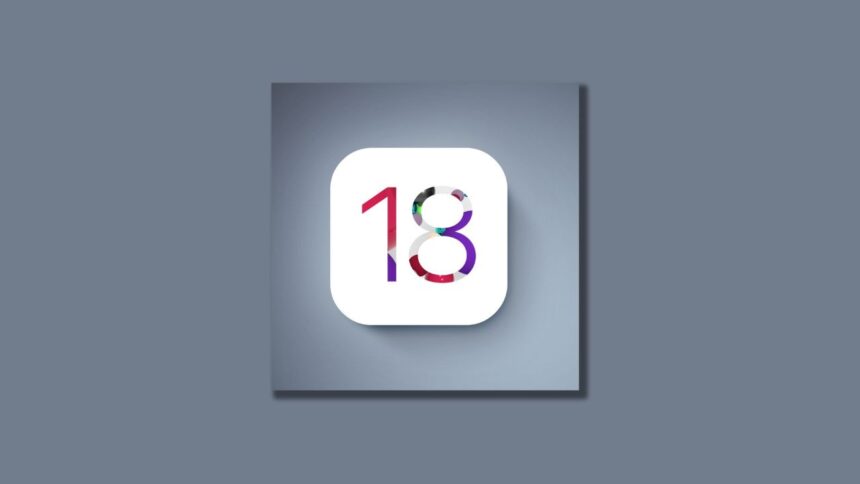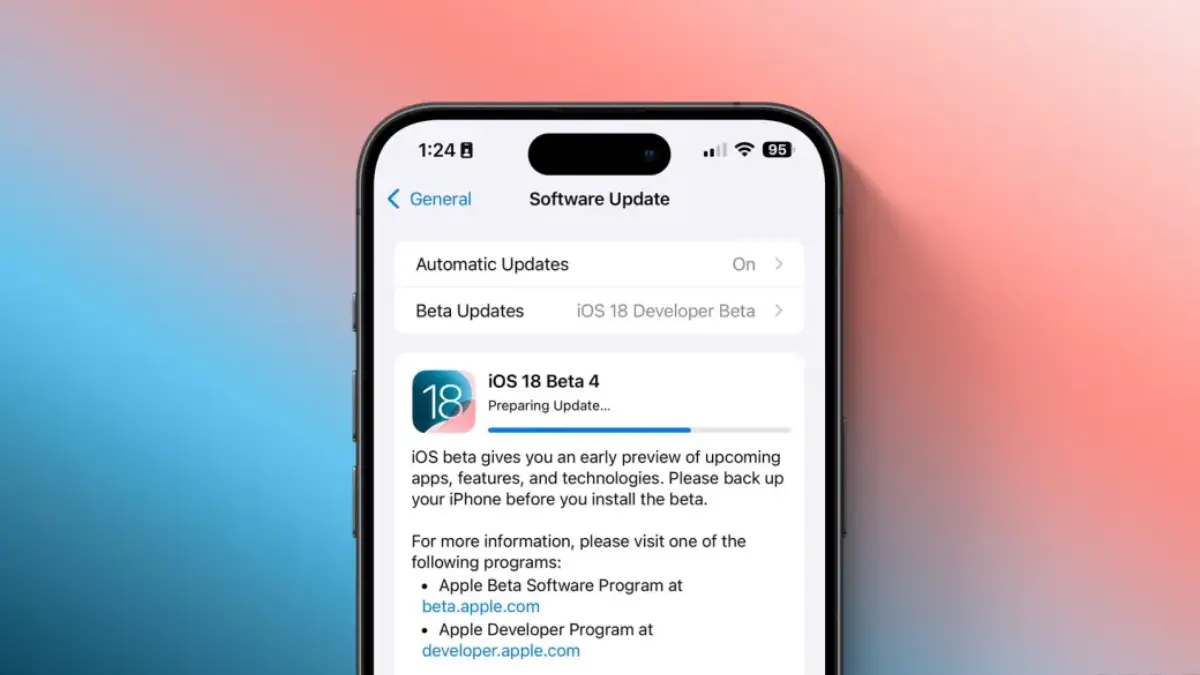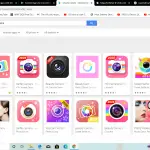- Apple is currently rolling out iOS 18 as a beta update (stable in case if you are reading this a few weeks later).
- Some of the users are facing iOS 18 stuck on preparing update error which is preventing them from upgrading to the latest iOS build.
- Check out the step-by-step instructions on how to fix the error should you encounter it today.
Unlike Android OS which is pretty segmented, Apple iOS 18 (and all of its previous iterations) received a good reception from compatible iPhones. However, some users complained (via wccftech) that iOS 18 stuck on preparing update error. If you end up with this error, it could throw you off the rails since we were waiting for iOS 18’s Apple Intelligence (AI) features all this time.
What’s causing iOS 18 Preparing Update Error?
If you ask why, the answer is multi-faceted. For instance, it could be a bad update rolled out or not compatible with your device. Most importantly, it could be because of the high demand that servers at Apple have to endure when rolling out an update since people are always on the fly getting to the latest iOS build.
It could also have to do something with the available storage space on your phone as limited or inadequate storage could trigger iOS 18 preparing update error or others. Poor internet speeds or connection could also be an issue to look out for.
How Do You Fix iOS 18 Stuck on ‘Preparing Update’ Error?
Let’s see how you can fix the iOS 18 stuck on ‘preparing update’ error on your iPhone.
Step #1: First up, launch ‘Settings’ on your iPhone or iPad (for iPadOS).
Step #2: Head towards the ‘General’.
Step #3: Proceed to ‘iPhone Storage’.
Step #4: Your iPhone will run a data check and return with the results. Once there, check out the ‘iOS 18 OTA file’.
Step #5: Tap on ‘Delete Update’ and as the name suggests, this will delete the downloaded OTA file.
Step #6: Finally, close all the apps and head over to the Home Screen.
Step #7: Assuming everything is bad to normal, you can now install a fresh iOS 18 OTA file from scratch. Navigate Settings > General > Software Update > Beta Update > Install iOS 18 Developer Beta. If you are on a stable build, the process is almost the same except the ‘Beta Update’ portion.