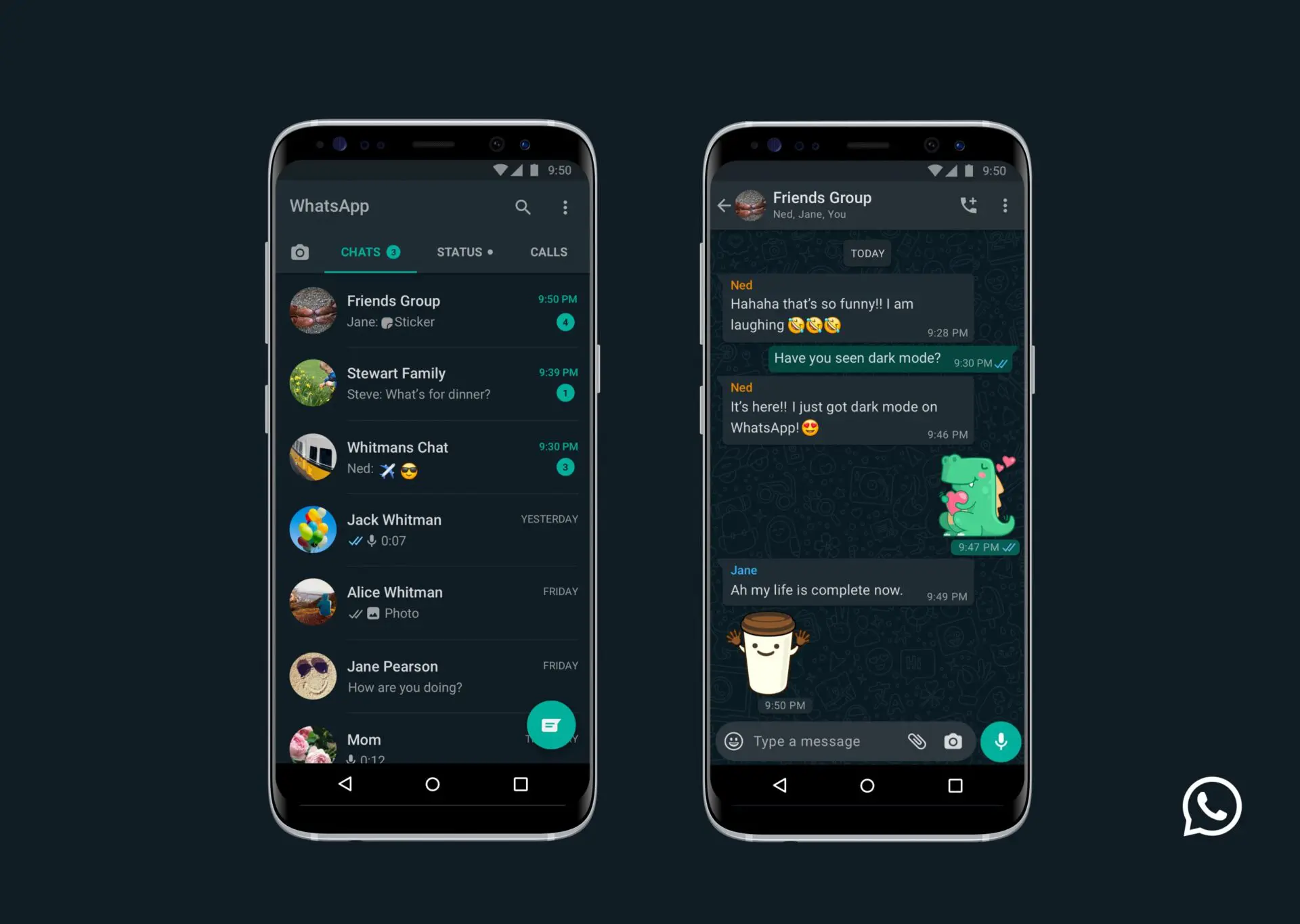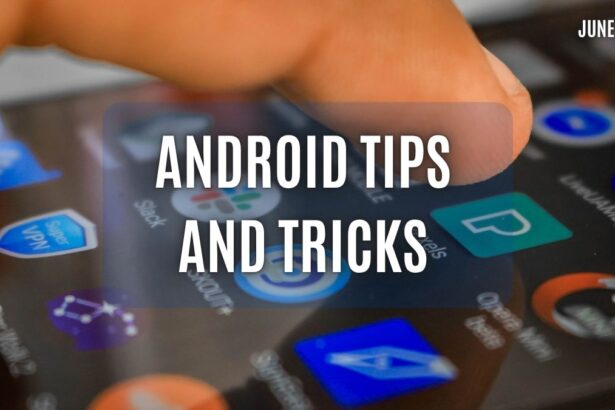A normal update on the Google Play store is an update you can stop or just don’t do. With Google Play Services that is a whole other story. The updates will be installed without you noticing it and so this week with an update to the Google Play Services a big battery drain problem popped up. The update service is keeping your phone on (your processor and memory stays on and doesn’t go in a deep sleep). As for now the is no official press message from Google which confirms that a solution is on his way. And if there is a solution on his way it still will take a lot of time to reach al the devices.
The problem popped up at the newest version of the Google Play Services: 7.0.97 (1791429-038). I have the problem on my Oneplus One, the application drained in about 7 hours 40% of the 3100 mAh battery. There is for now a solution for users of Cyanogen or Cyanogenmod. They can use the privacy guard.
How to check if you are affected by this or not:
1. Go to settings and tap on battery.
2. In the battery menu, look for “Google Services” – If this is using more than about 5-10% then you are probably affected by the bug.
Here’s the temporary fix if you are affected:
1. Go to settings and press Privacy
2. Press on Privacy Guard
3. Press the Menu key and then tap on advanced
4. Go to the Device tab and tap Google Play Services
5. Scroll to “Keep Awake” and change it to “Denied”
6. Close the menu, you are done!
I also have 2 images how your battery screen would look like if you are affected:
One of the images is in Dutch, but Google play services is clearly at the top of the battery screen. Normally this would be a game or the screen. For non Cyanogen-Mod users there are 2 kind of solutions, for rooted users with TWRP or CWM recovery delete your cache and Dalvik cache. For non-rooted users, you can delete your normal cache by downloading the CCleaner, I didn’t do this for myself so I can’t confirm this solution. The privacy guard solution at Cyanogen is something I can confirm, it doesn’t keep my phone awake anymore.
I hope this helped you. If not wait for the solution that will probably coming from Google soon. For now have a good Sunday and #NeverSettle for anything less than our best articles!