WhatsApp keeps on reiterating the list of features it offers and keeps upscaling. From simply an app or instant texts, it has evolved to VoIP and group calls, payments, and more. With that latest update in mind, WhatsApp has added a new feature dubbed ‘Call Link in WhatsApp’. Instead of waiting for someone to call or receive a call, you can create a shareable and joinable link for a voice or a video call and share it with others. Others can simply join by hitting the link shared the same way you would on Google Meet, however, this is a WhatsApp-based solution.
Everything You Need To Know About WhatsApp Call Link Feature?
Zoom, Google Meet, and Microsoft Teams received quite a lot of attention during COVID lockdowns across the globe. Although WhatsApp had both voice and video calling features, it was limited to only those users who were summoned. For instance, I can ask four members to join a call, however, no one else apart from those four would be able to join the call without an invitation.
Cut to now, Meta-owned WhatsApp has added a shareable link feature on the platform that lets users share links so that interested users can simply join in whenever they want. Although it looks similar to Google Meet, it is a WhatsApp-powered solution and thus, has its separate pros and cons.
The feature is amazing as I tested it out and works like a charm. A few things you should know about WhatsApp Call Link is that the links are secured thanks to 22-character identifiers. They automatically expire in 90 days if they are unused. It also means that the link can be reused at any point in mind only expiring if not used for 90 days straight. The feature is available on both iOS and Android devices and as usual, the WhatsApp Web lacks it.
How to Create, and Share a WhatsApp Call Link?
Here’s the step-by-step guide on how you can create and share a call link in WhatsApp.
Step 1: Open WhatsApp
This step is as simple as it can be, launch WhatsApp on your phone.
Step 2: Open Calls Tab
In your WhatsApp, Tap on the “Calls” tab to navigate to it.
Step 3: Create Link
Next, tap on the “Create Call Link” button listed above the contacts.
Step 4: Configure Call Settings!
You will get the call link and call type where you can change the latter from voice to video or vice versa.
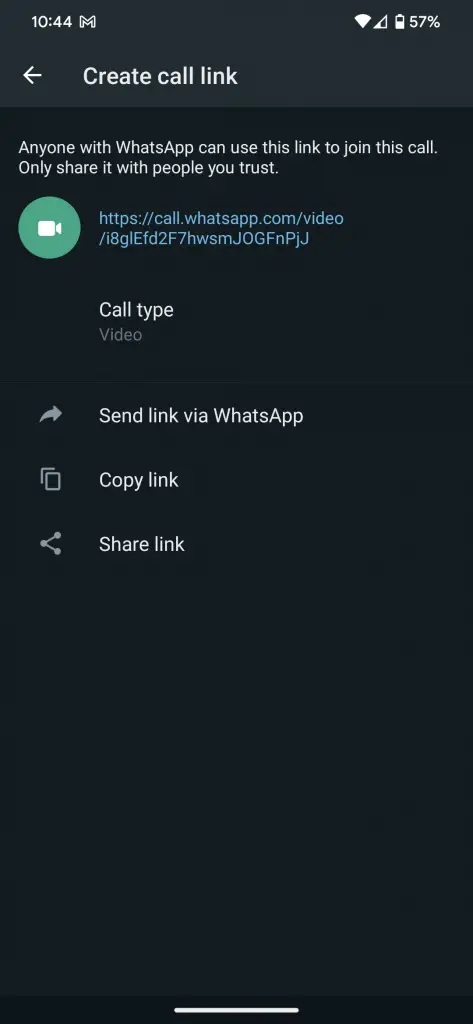
Step 5: Share Your Link
Tap on “Send Link via WhatsApp” and you can simply send it to one or more contacts or put it as “My Status”. Note that the visibility of the link on “My Status” will correspond with the visibility of who can view your statuses and who cannot.
Step 6: Share Link Outside WhatsApp
If you wish to “Copy Link”, you get a button for that as well as a “Shark Link” that you can use to share the link on other apps.
How To Join WhatsApp Call Link?
Now that you or someone you know has created and shared the WhatsApp call link, how to join it? Let’s see how it works.
Step 1: Open WhatsApp
This step is pretty simple, just open WhatsApp.
Step 2: Click The Link
If you have received the link via WhatsApp, go to the particular chat and tap on the link to join. It’s the same for status on WhatsApp where you can open the link by tapping on the particular contact’s status. If you have received the link outside WhatsApp such as by Email or SMS, click on the link provided.
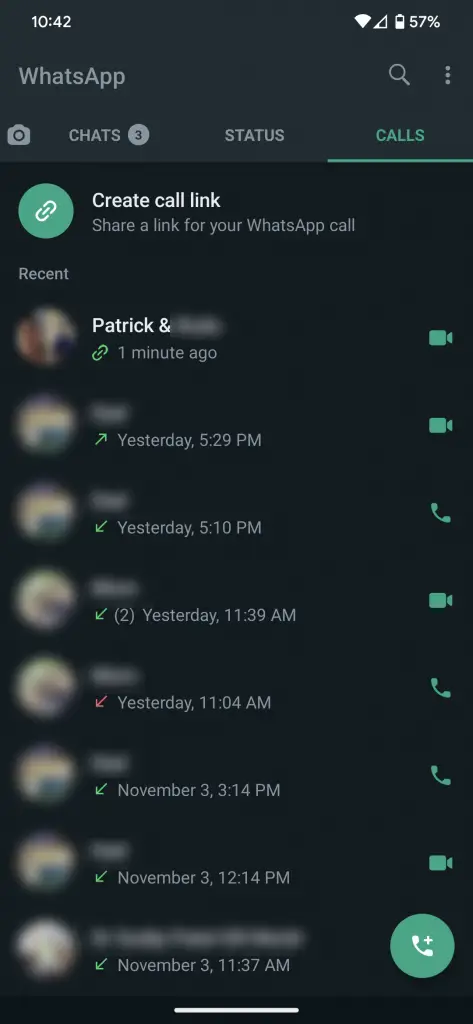
Step 3: Peruse the Lobby
You will get a lobby with information on who’s already on the call before joining. You can hit ‘Join’ and commence the call. Additionally, you can disconnect the link and join anytime until all the participants are available on the link.
Step 4: You’re in! Next Steps.
You can invite any other person on the call by adding them the same way you would do for ordinary voice/video calls.
