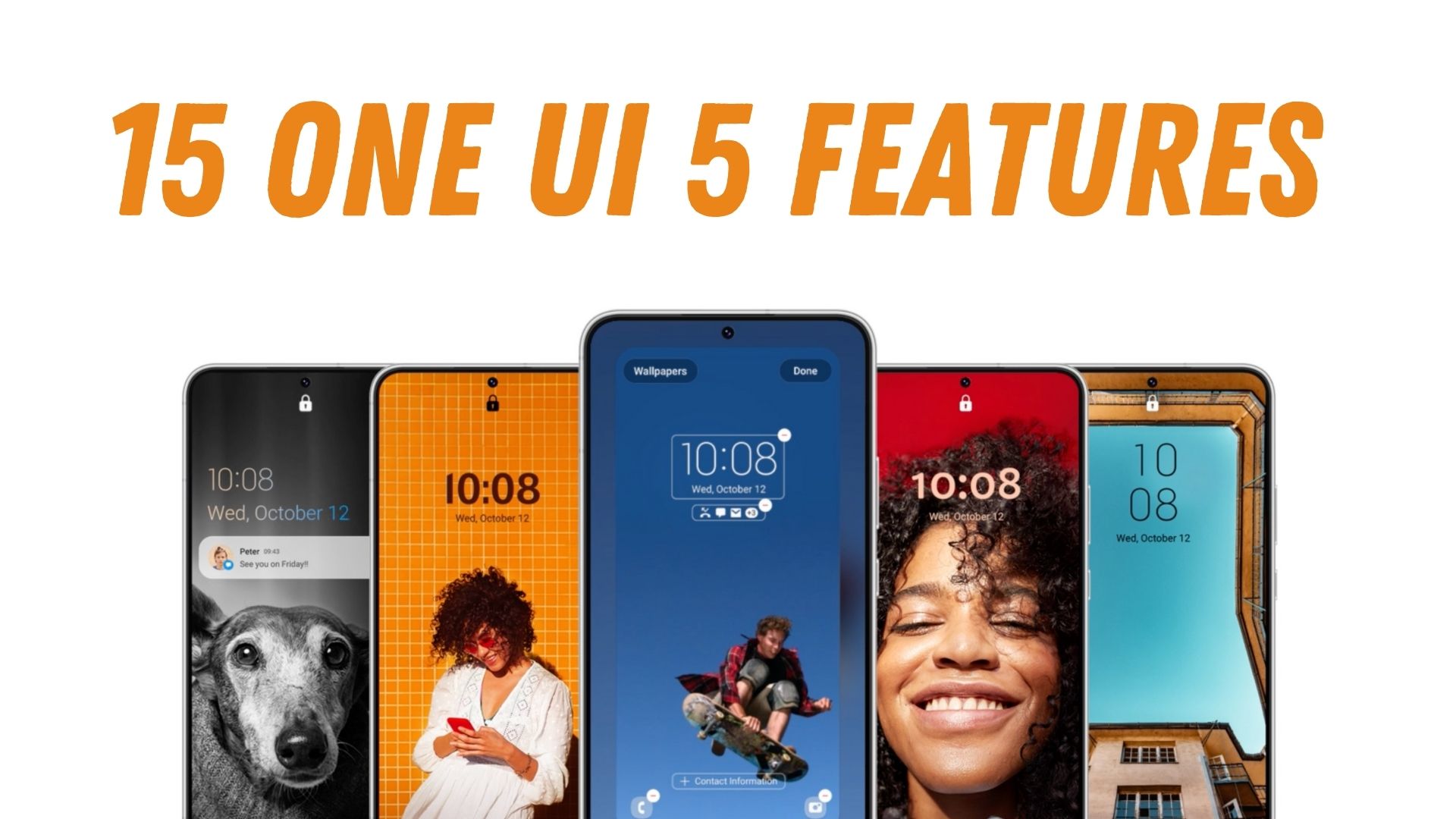Do you use a Samsung smartphone that was recently released? The One UI 5.0 update for your smartphone would then likely arrive along with Android 13. One UI 5.0 adds a ton of capabilities to the device, including features that enhance outdoor calling, total customization, and a ton of productivity-oriented functions. This article features the 15 new One UI 5.0 Features – Android 13.
In One UI 5, Samsung released a number of new lock screen features exclusively. From the lock screen, you may modify shortcuts, the clock’s appearance, how alerts appear, and your lock screen wallpaper. Press and hold anywhere on the lock screen to bring up the editor.
We will discuss the best One UI 5.0 features and will also add a few of my favorite One UI 5.0 features in the rundown. Let’s dive into the article.
What are the best Samsung One UI 5.0 Features in Android 13?
1. Voice Focus in One UI 5.0
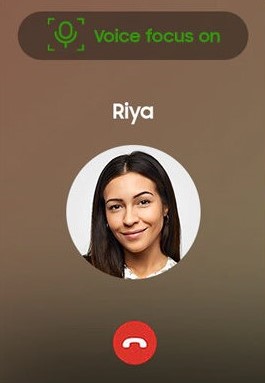
One of my favorite features of One UI 5.0 is the Voice Focus function, which allows the listener to fully concentrate on the call even when the caller is in a loud environment. Additionally, this function enables speech augmentation for crystal-clear caller listening.
Users of Samsung devices will now enjoy improved, noise-free calling. Even when the user is in a busy area, the Voice Focus function enables the listener to experience the call without any noise distortion, according to a report.
However, Samsung claimed that this function had been exclusively developed for India. I’m not sure what they mean by this. Either way, the feature works well and enables good audio quality by disabling the noise and boosting the voice.
2. Visual Changes in One UI 5.0
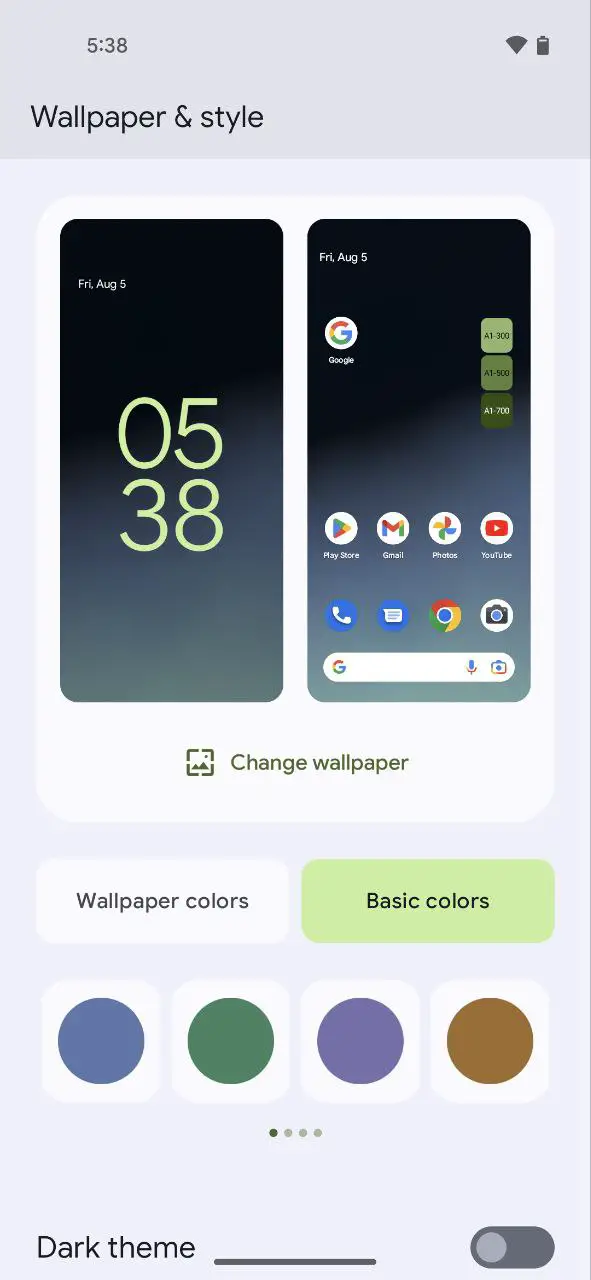
The OS’s style and wallpaper sections have been improved with One UI 5.0. Numerous wallpaper color choices are now available to Samsung users using the color picker swatch. The number of dynamic themes based on your background has increased from 6 to 8 since last year. Many of Google’s first-party applications also follow the Color Palette choices on your device, and all of Samsung’s default applications include themes.
Google’s monotone-themed icons have gradually been included in Samsung’s iconography during the One UI beta. With the full release of Android 13 for Samsung devices, new icons may be customized as part of the extended Dynamic Color options currently available in One UI.
3. Smart Wi-Fi in One UI 5.0
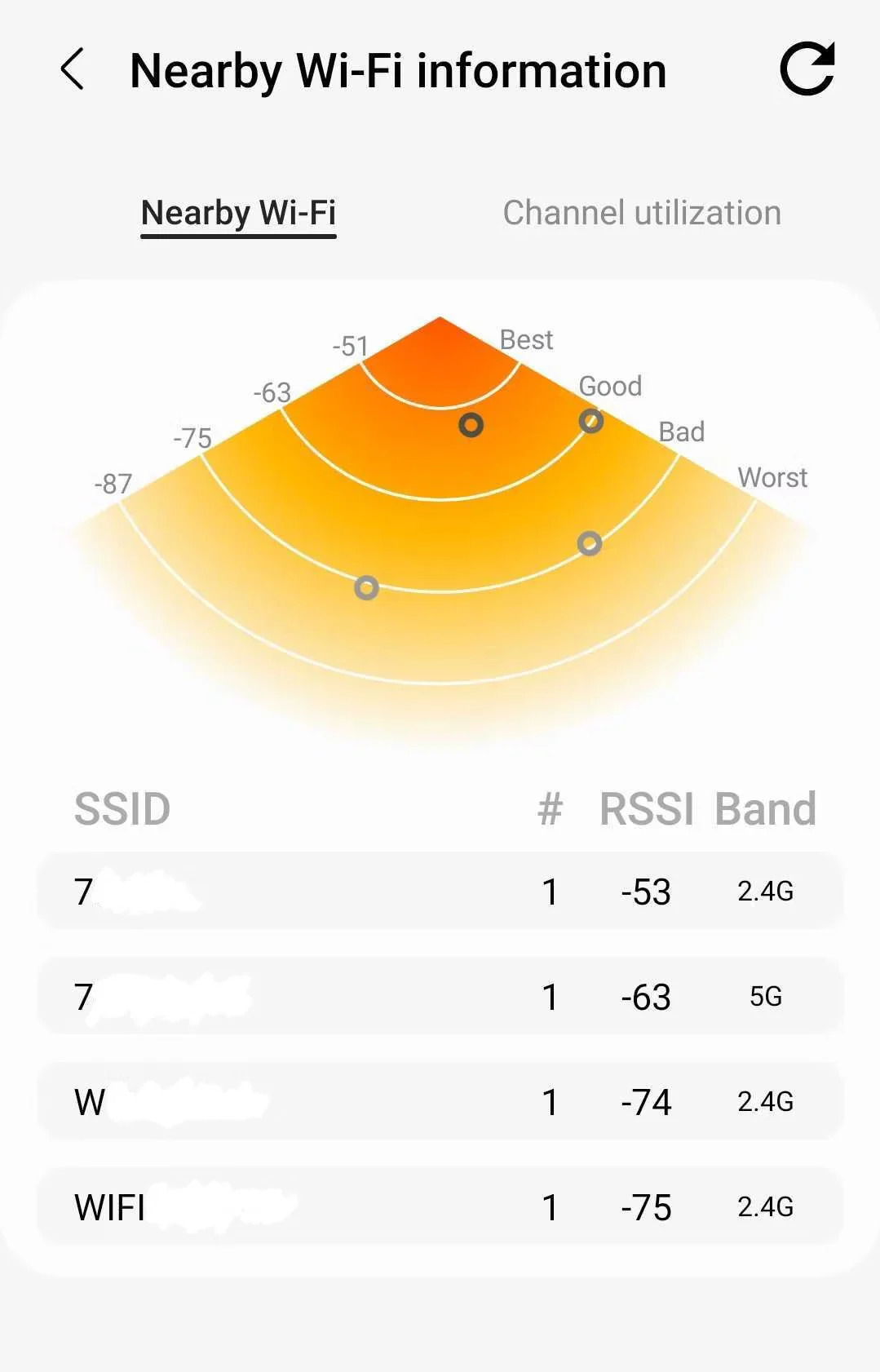
With One UI 5.0, a Wi-Fi Developer menu is concealed by a new expanded overflow option called “Intelligent Wi-Fi.” A “Wi-Fi developer options” menu that offers comprehensive connectivity information including band information and Wi-Fi overlap as well as much more is added when the “Intelligent Wi-Fi” menu section is tapped several times.
Now, you have access to detailed connection information, such as your link speed, channel utilization in percent, and different network-specific choices. Additionally, there is a useful new “Nearby Wi-Fi” information page that displays all Wi-Fi networks along with their bands and performance in terms of coverage. You may even view the history by the router and by time. In One UI 5, Intelligent Wi-Fi is one of the features that really shines as a significant upgrade.
4. Altered Notification Panel in One UI 5.0
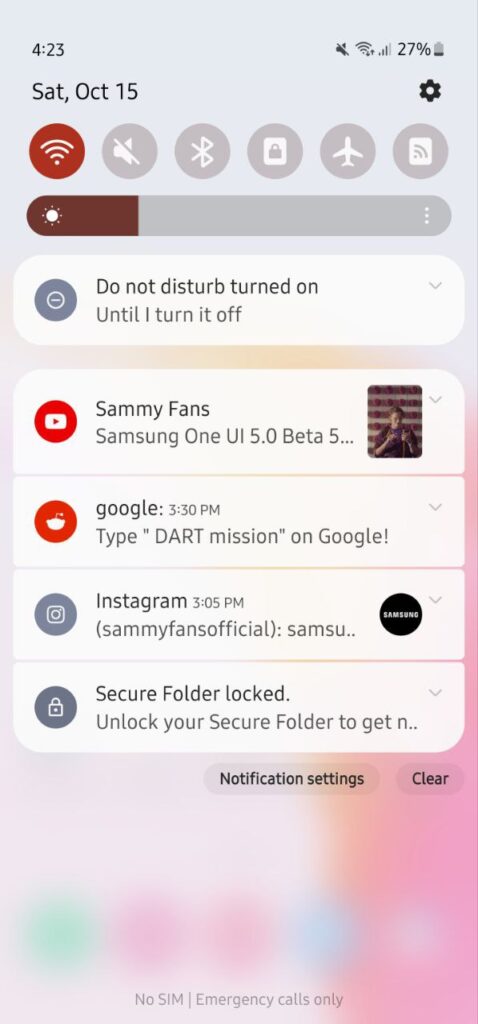
The Notification shade has undergone several style modifications, including bigger app icons and a greater gap between incoming alerts. The panel has been changed to enable a broader selection of options to enter per-app Settings when pressing and holding any notification.
It looks like the “Deliver silently” option has been deleted. The use of rounded M3 buttons to highlight the docked “Notification settings” and “Clear” capabilities is one visual modification here. Sorting through different app alerts is much simpler as a result. Additionally, a pleasant effect is created when you receive a string of alerts from a single app because the icons now stack below one another.
The One UI 5 notification bubbles now feel more distinct from one another due to the increased distance between them. Additionally, a rounded box separate from the bars now houses the notification settings and clear choices.
5. Enhanced Multitasking in One UI 5.0
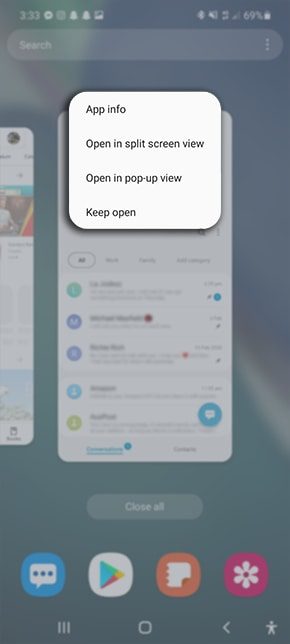
By long-pressing and dragging an app icon from the Recents menu, One UI 5.0 allows you to swiftly switch between split-screen multitasking or placing apps into floating windows. You may quickly launch applications that are pinned to the top or bottom of your screen by dragging them up or down.
Two new features have also been introduced by Samsung Labs. With the aid of these new multitasking gestures, windows may now be quickly converted into pop-up floating windows or split screens. Your app will scale to your sketched gesture if you simply swipe down from the top right corner.
6. Enhanced animations in One UI 5.0
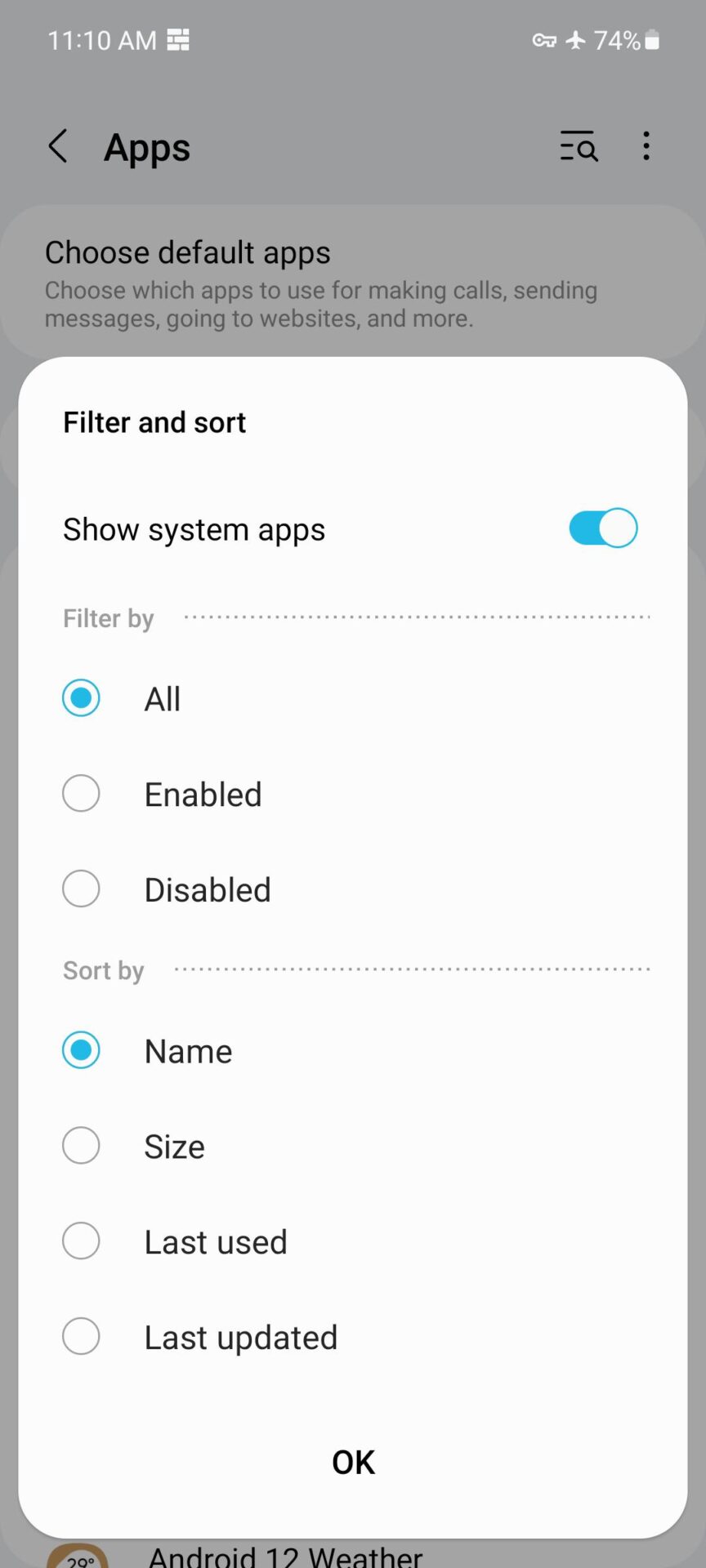
The consistency and caliber of animations have been a source of criticism for One UI over the past few years. One of the worst offenders in terms of incomplete UI and app animations was frequently mentioned as being Samsung. Samsung now has the chance to improve the movements thanks to Android 13.
The situation has significantly improved in One UI 5.0, though there are still the occasional frame skips. On 120Hz screens, scrolling is sometimes less fluid than it should be. There is unquestionably an improvement when launching new applications, going back to the home screen, or accessing different floating or pulldown UI sections.
7. Enhanced Widgets in One UI 5.0
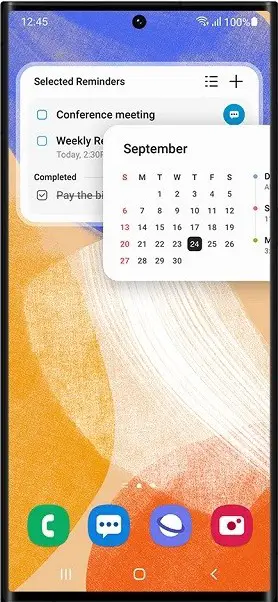
The stacking widgets known as Smart widgets were unique to One UI 4. Nevertheless, One UI 5 offers an enhancement in the form of conveniently stacking widgets (much like iOS). Now you can just drag and drop a widget of a comparable size over another widget, and it will convert into stacked widgets, saving you the time and effort of having to use the widgets menu to add a smart widget.
Additionally, One UI 5 enables you to easily change this stack by pressing and holding it while adding or removing widgets. Additional on-device applications that assist with home screen widgets can be added to a smart stack. The method has also been altered. You may just long-press on any widget and use the “Edit stack” option to add to it instead of making a “Smart Widget.”
8. Lockscreen Customization
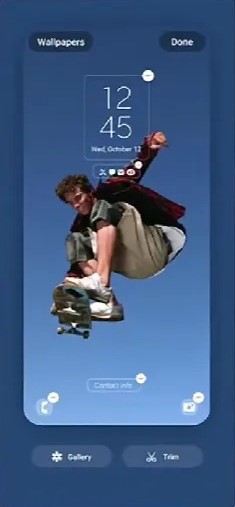
The same personalization choices are available directly on the lock screen thanks to One UI 5. The lock screen may be accessed by pressing the power button. To access the customization menu, long-press on the clock. Modify the clock’s appearance, placement, and colors as desired.
Open the Settings app on your Galaxy smartphone to get started. This will give you access to the new lock screen customization options in One UI 5.0. Then, select “Lock Screen” by scrolling down. A “Lock screen” panel with an “Edit” button may be found here. To access One UI’s updated lock screen customization options, tap it.
9. Text Extraction Feature in One UI 5.0
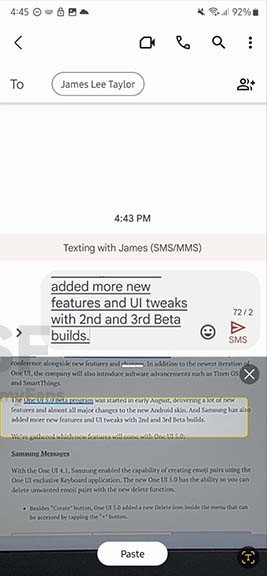
One UI 5 has smooth text extraction capabilities in addition to the camera modifications for picture capturing. Even though this new One UI 5.0 functionality is similar to Live Text in iOS 15, it is still useful. On Galaxy phones running One UI 5.0, there are a few different ways to access text extraction.
Open the Gallery app, go to an image, and then select Text Extraction from the menu. The simplest approach for One UI 5.0 is this. The capacity to extract text is shown by a T indicator that you will see right away. All the text that the OS can read will be instantly highlighted when you press it. The text can then be copied by tapping and holding on any of it, being selected all at once, and being pasted wherever you like.
10. Improved Camera Features in On e UI 5.0
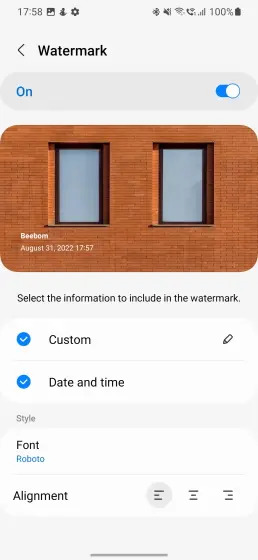
The Pro picture and video modes of One UI’s camera have some fast information tabs to make them more user-friendly. When the little I icon is touched, a floating window describing what each toggle and parameter in the video and picture “Pro” modes controls or changes when altered appears.
With the help of a new option in the Settings menu, you can add or enable watermarks for all pictures shot with your Galaxy camera. A limited number of typefaces and alignment choices are available, and you may add a time and date watermark, the device model number, or an entirely bespoke text watermark to fit your taste.
11. Language Control In One UI 5.0
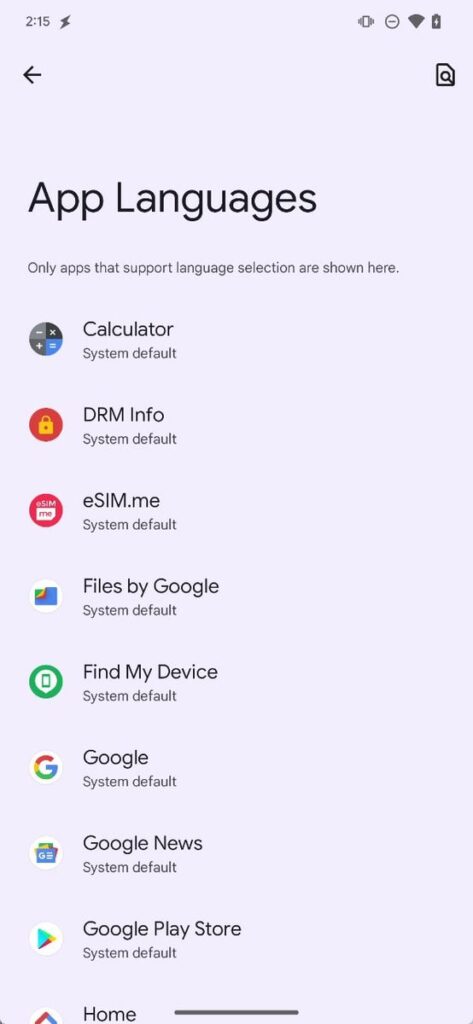
For Galaxy smartphones, One UI 5.0 has incorporated the per-app language controls, just like Android 13 on Pixel phones. If the app allows it, you may change the language of any app on your phone if you speak more than one language. Only the apps you have changed are affected by this; the system language settings are unaffected.
12. Modes and Routines in One UI 5.0
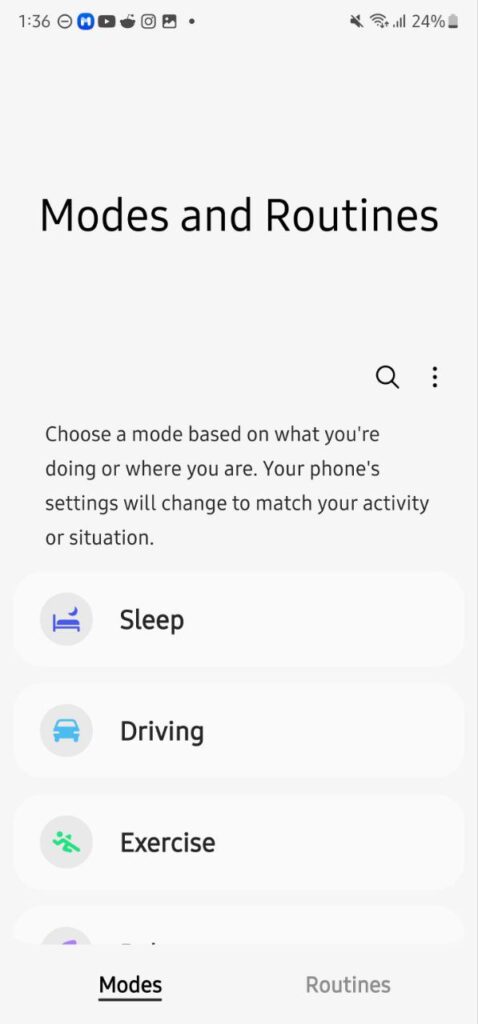
The Bixby Routines option has been replaced in the Advanced feature area of Galaxy Settings by the Modes and Routines menu. To provide you with experiences that are more tailored to you, it enables you to add a range of settings and routines.
You may program a mode to alter many system settings automatically at once using Modes. For instance, you may set up a driving mode that will instantly open Google Maps and suppress app notifications.
13. New Options in Settings in One UI 5.0
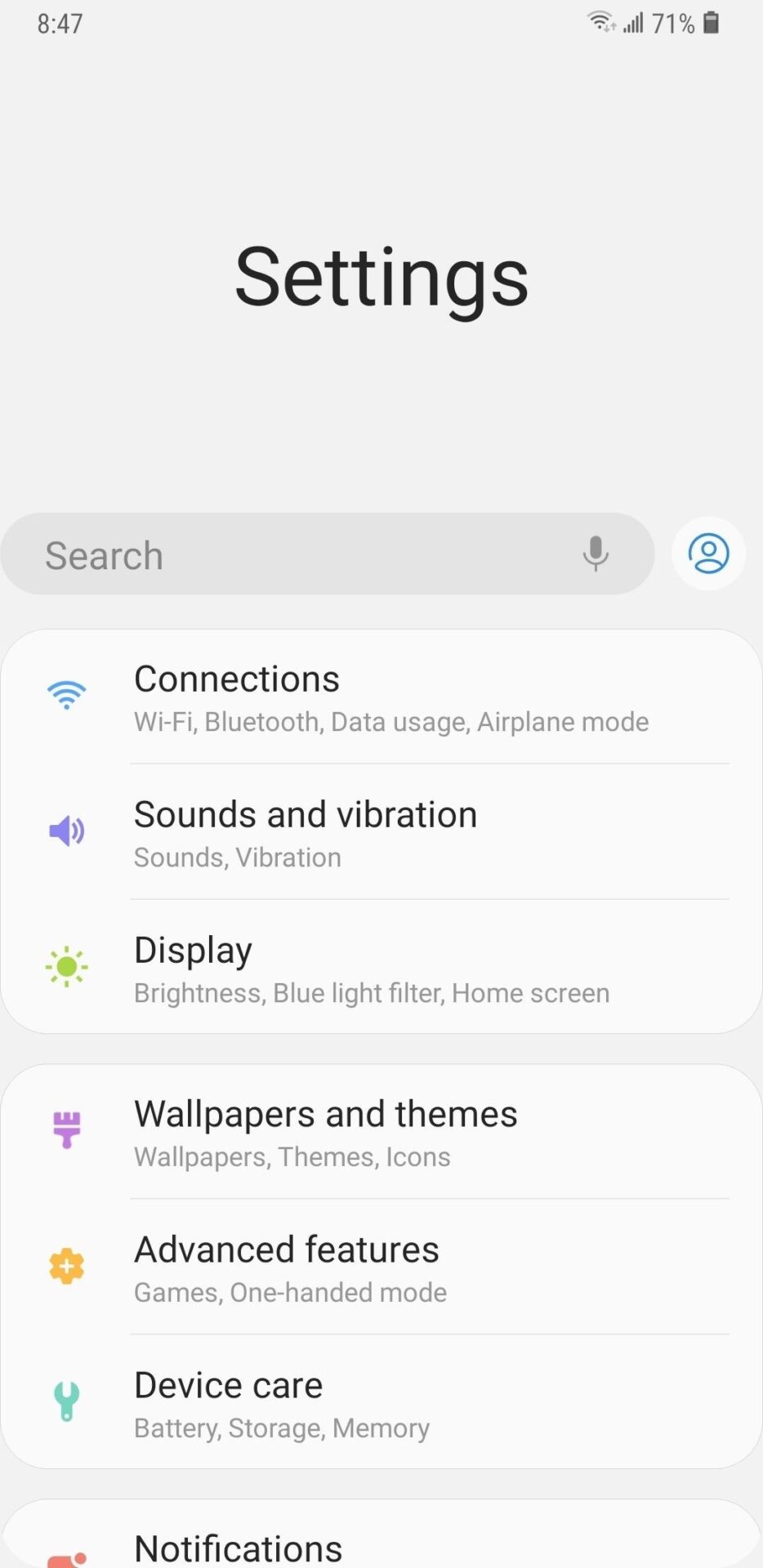
A number of changes have been made to the Settings area to assist make the primary device and account control center easier to access and use. Many of the modifications are small or only increase the visibility and accessibility of choices.
All of your phone’s external connections are managed centrally from the linked devices menu. This covers all of your connections, such as Quick Share, the settings for Galaxy Buds, Link to Windows, Samsung DeX, Smart View, and even SmartThings. Perfect for centralized connection management.
14. Multiple Users in One UI 5.0
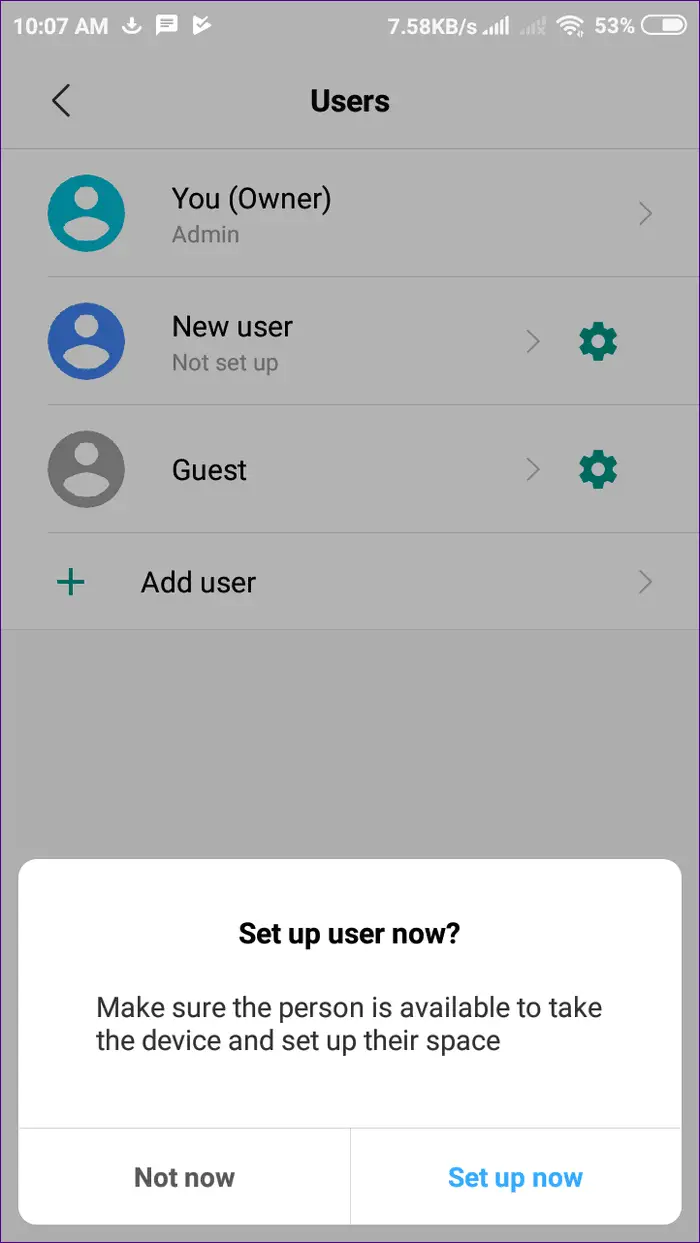
The inability to share your Galaxy phone with others by logging into different accounts or the Guest account didn’t sit well with many consumers. With One UI 5.0, however, user accounts support has been restored, hence this has changed. Users may now add numerous users as different profiles hidden under “Accounts and Backup.”
You may slide the notification shade down and click the “users” button to switch between users. We are pleased that this One UI 5 functionality has returned after a protracted absence.
15. Samsung Messages in One UI 5.0
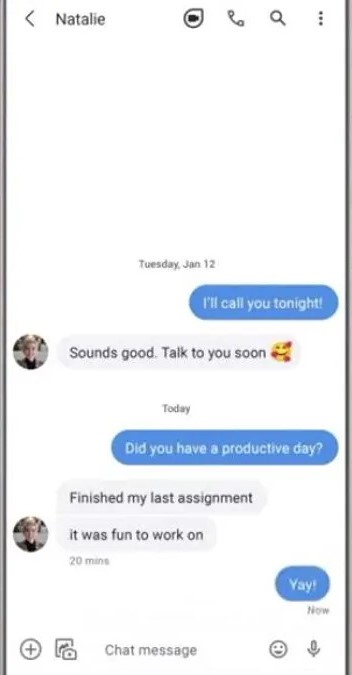
Samsung added the option to create emoji pairings using the One UI-only Keyboard program with One UI 4.1. The new delete option in the One UI 5.0 allows you to get rid of undesirable emoji pairings. Pretty useful features for Offline messages.
Final Verdict
These are the 15 Best Samsung One UI 5.0 Features in Android 13 that I have handpicked for you, if you find any of the useful One UI 5.0 features that you are using in your Samsung kindly comment that in the comment section will try to add in it in the future articles. If this blog is useful then kindly consider sharing it with your Samsung fan friend he/she will make use of this article, and also they won’t miss any further technological updates.