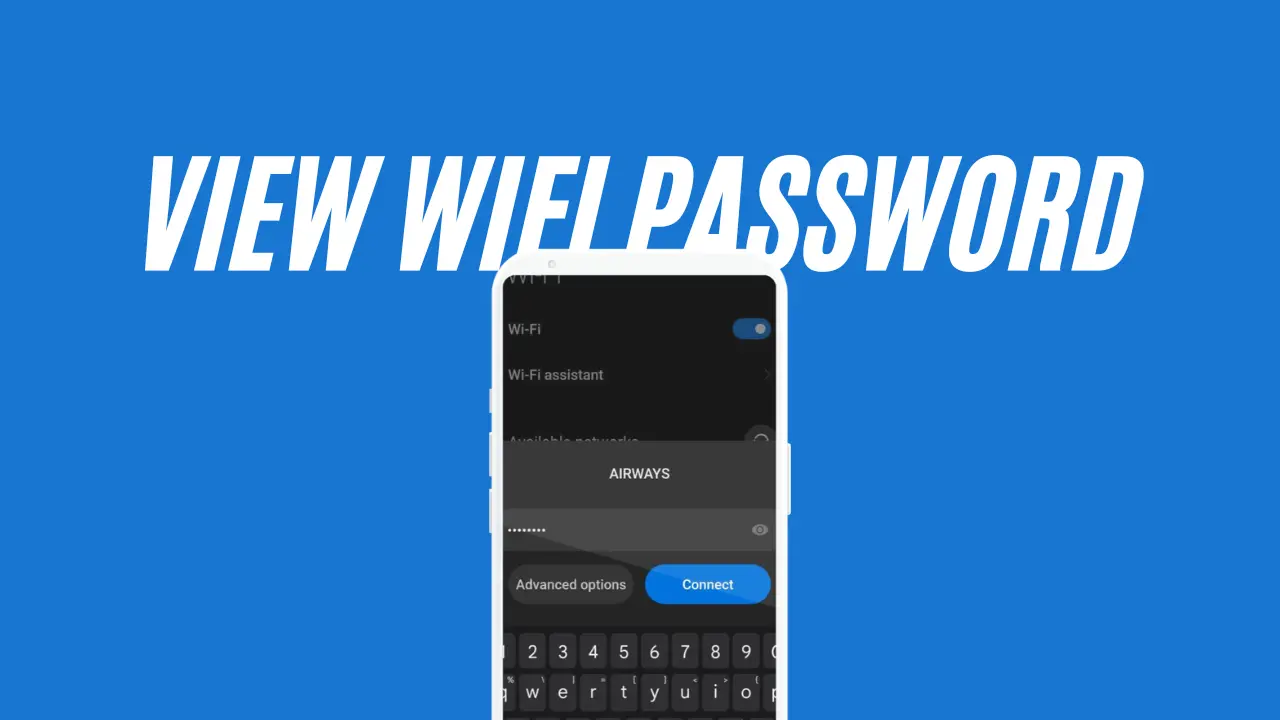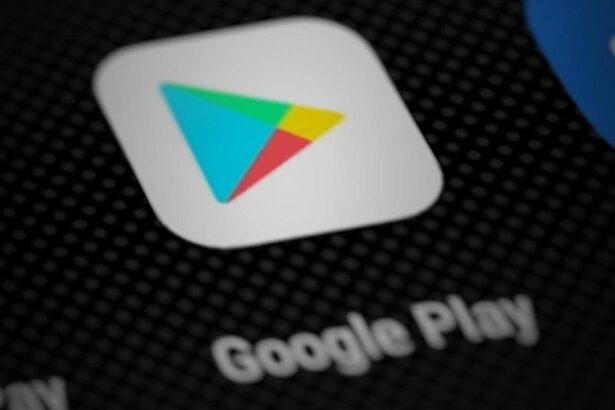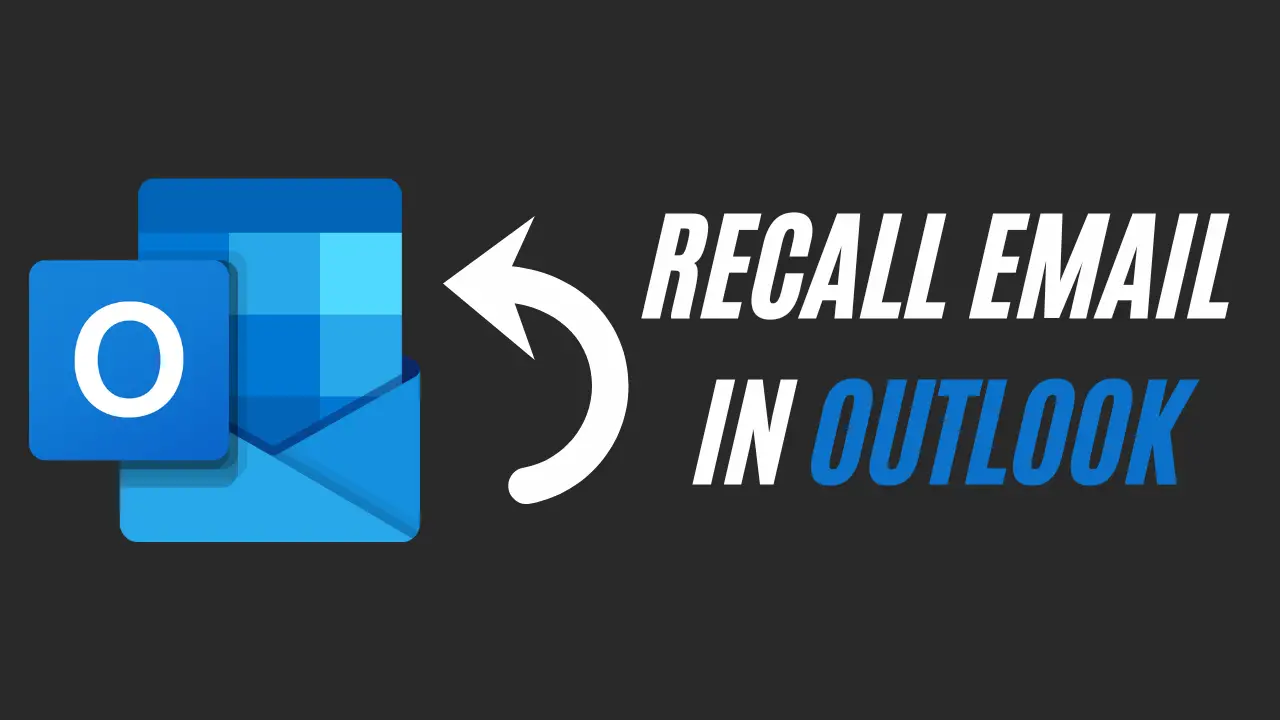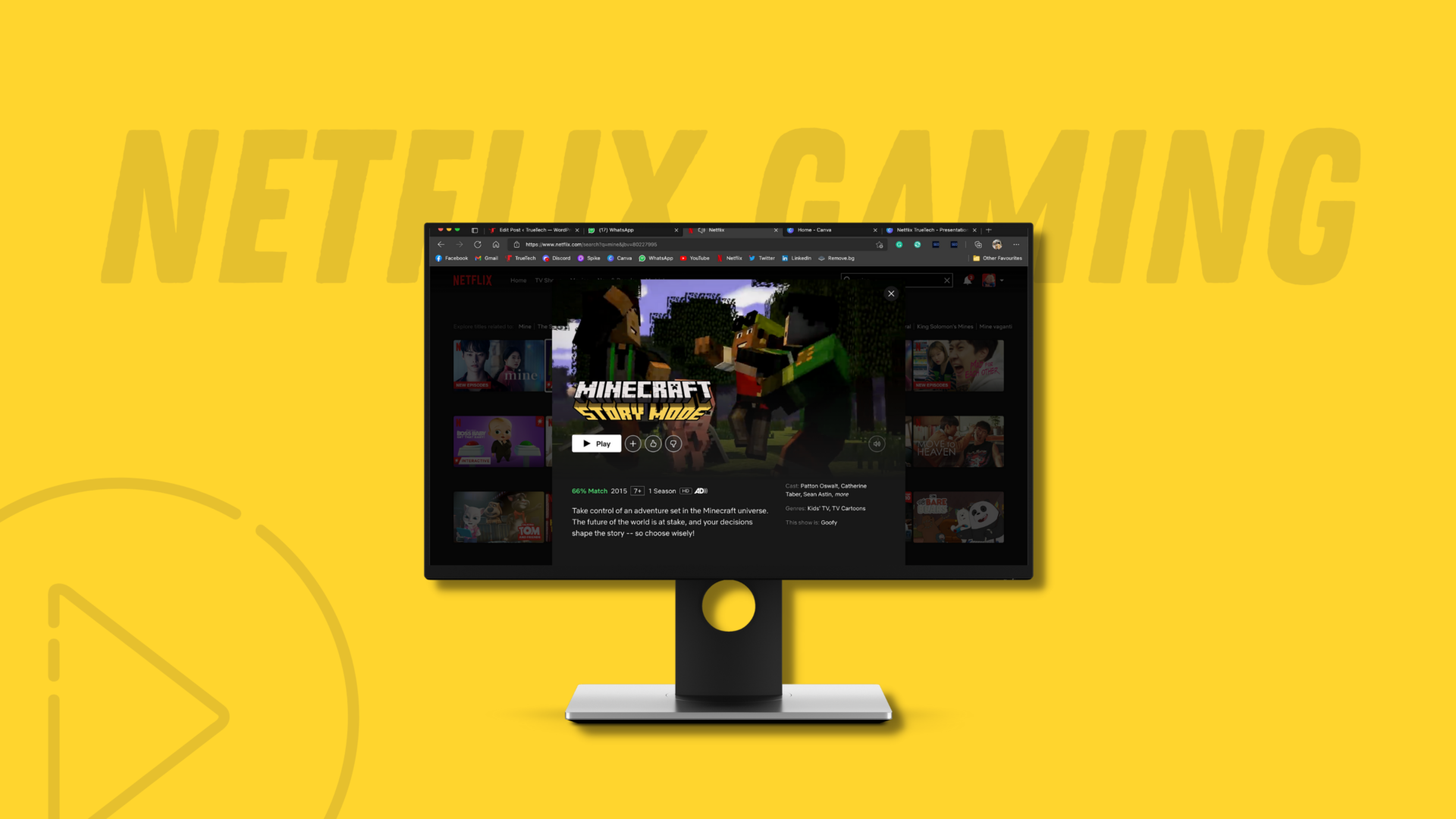Are you looking to share your WiFi password with others on your Android device? Look no further! In this guide, we will walk you through the steps of viewing and sharing your WiFi password on Android.
Whether you need to connect a new device to your network or simply want to share the password with a friend, this guide will provide the information you need. Discover how to easily view and share your WiFi password on Android using QR codes and other simple methods.
Don’t let the hassle of forgotten passwords hold you back – optimize your WiFi experience with our guide on sharing WiFi passwords on Android.
How to View and Share a Wi-Fi Password on Android?
By following a few simple steps, you can easily view Wi-Fi passwords on your Android, all the screenshots are from a Google Pixel phone since it is Android the options can be similar o most devices.
1. Open Settings App, Tap “Network and Internet”
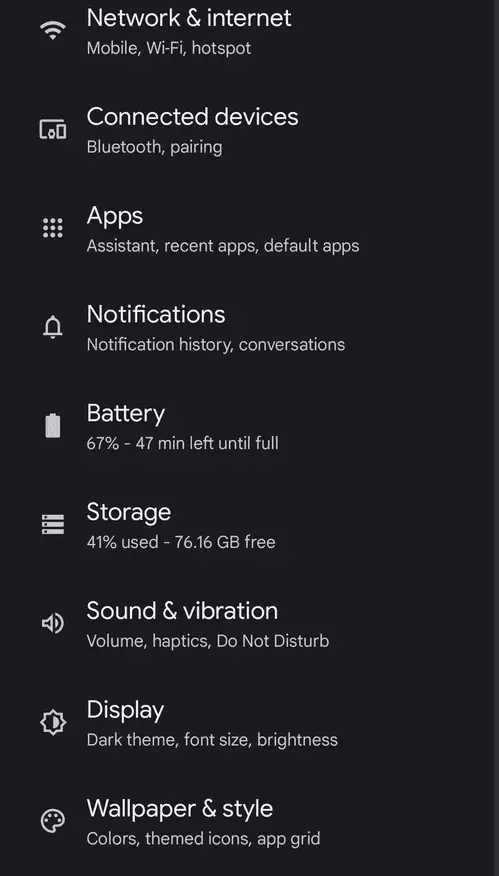
2. Tap “Internet”
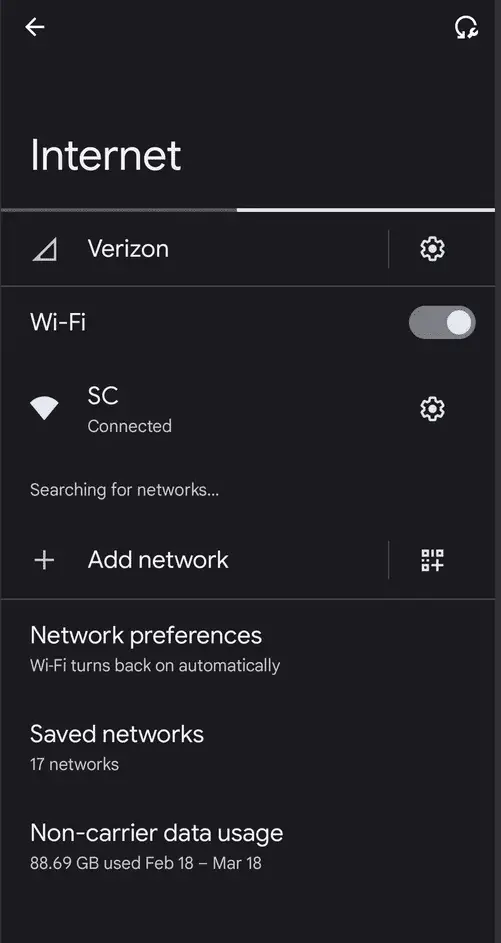
3. Tap the “Gear Icon” next to a connected Wi-Fi network whose password you want to share
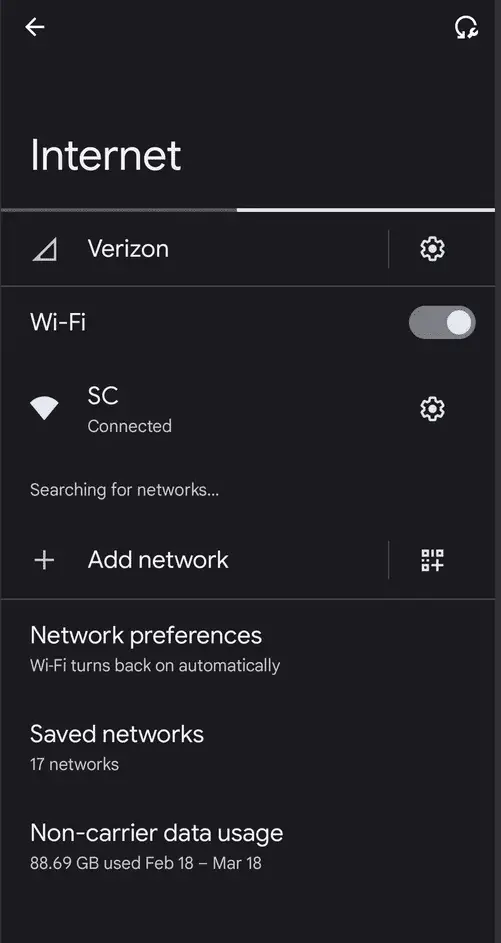
4. Tap the Share icon and enter the password
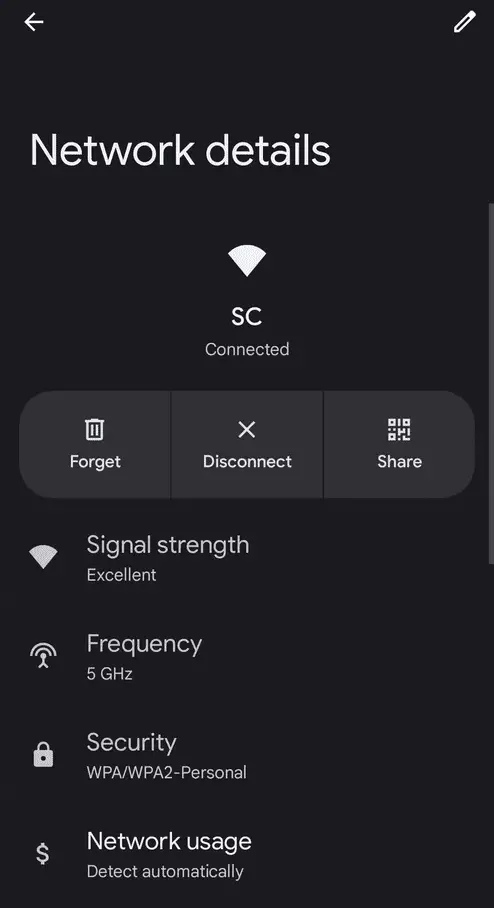
5. You can easily view the Wi-Fi password at the bottom of the QR.
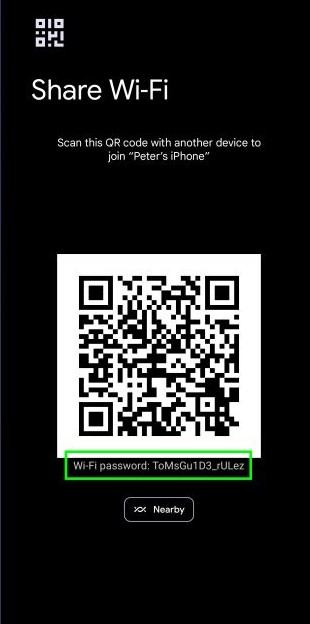
That’s it! You can now easily connect to the WiFi network by scanning the QR code or by entering the password that is visible under the QR code. It’s a quick and efficient way to share your WiFi password on Android. However, it’s worth noting that certain WiFi networks that are secured with certain types of encryption may not allow you to view the password.
In such cases, you will need to obtain the password from the person or organization who set up the WiFi network. Keep in mind that some Android devices may have slightly different steps for sharing a WiFi password.
If you are unable to find the “Share” option in the WiFi menu, try looking for it under “Network & Internet” or “Connections” for optimal keyword “Share WiFi Password Android” and “WiFi password”.
Final Verdict
Sharing and viewing a WiFi password on Android can be a convenient way to connect with others, but it’s important to be cautious and only share your password with people you trust. Sharing your WiFi password with someone untrustworthy could potentially lead to harmful activities on your network or compromise your personal information.
Additionally, it could give them access to other devices connected to the same network. To stay safe, consider setting up a guest network or creating a separate WiFi network for others to use. If you ever need to share a WiFi password with someone, it’s crucial to understand how to view a WiFi password on Android.
If you found this article helpful, don’t hesitate to share it with friends who may be facing similar difficulties. To stay ahead of the game and ensure that you’re always getting the most out of your Android device’s WiFi capabilities, subscribing to our newsletter is a must. You’ll be the first to know about new features and updates, and you’ll have access to exclusive content that can help you take your WiFi experience to the next level.