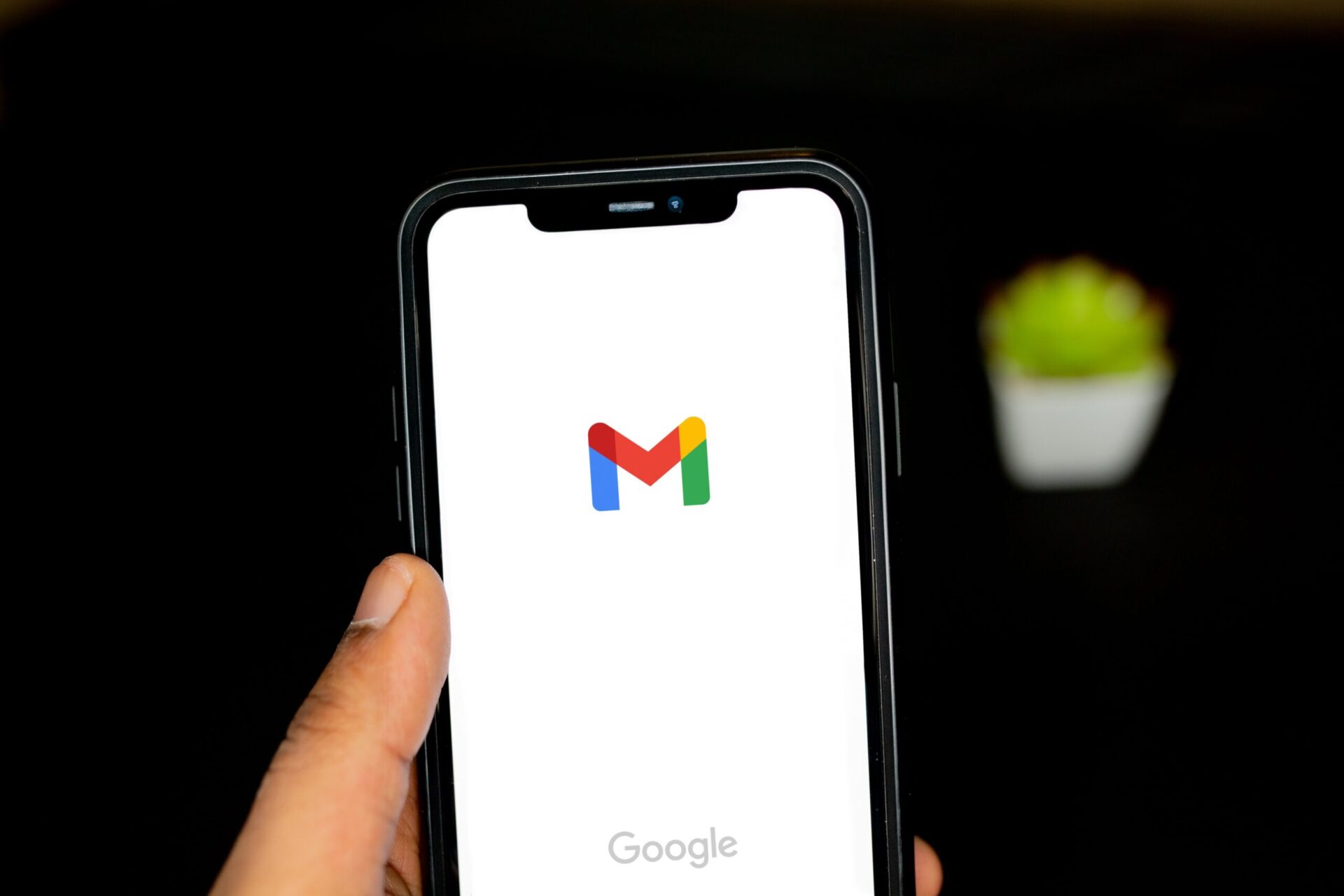I don’t think people need an introduction to what’s an ‘email’. It has become an integral part of our lives that whatever update you might have be it personal, professional, social, or promotional, there’s an email for it. Now that we are so dependent on email clients like Gmail, the overflushing of emails coming from countless known and unknown sources has overwhelmed a lot of people.
The influx of emails received is so high that at any given point in time, you will find hundreds of spam emails, and not to forget those spammy emails that find their way into the inbox. If you are someone who is done with such unorganized emails, here’s how you can regain your faculties and declutter your Gmail. Of course, these 7 hacks will be applicable to any email client so everything from Outlook to Yahoo to Hotmail, is covered.
5 Hacks To Declutter Gmail (2023)
1. Get Rid of Older Emails
There are no worries if you keep decade-old emails. However, Gmail allocates you specific storage running overboard means you will either not receive any new emails or notifications to buy more space. I have always cleared emails that are five years and above old because I won’t ever need them.
The hack allows users to simply keep emails that are relevant and required in the short-run. I deleted emails that were five years and above old. Depending upon your use case, you can delete emails from four years and above to even one year and above. The end goal is to arrive at a significantly less number of emails in the inbox, to begin with.
2. Resort to Labelling System
Often an overlooked feature, you can create endless labels on Gmail and then sort the emails into these labels. For instance, you are a logistics company receiving emails for RFQs from importers and exporters. You can segregate their emails into labels like ‘Importers RFQ’ and ‘Exporters RFQ’ nested under ‘RFQ’.
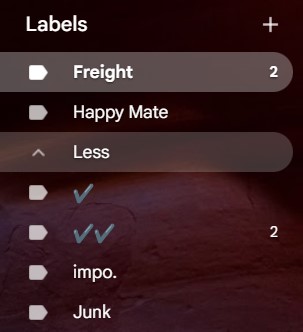
Once you have done it, you can sort emails in such a fashion that once you add an email to any of the labels aforementioned, it gets saved in the particular label. Why it might seem like a useful feature because whenever you try to find an ‘Exporters RFQ’, all you have to do is to tab on the ‘RFQ’ label, and voila, all the emails pertaining to the topic are listed here. I usually call it a ‘Hack of an Hack’.
3. Add to The Tasks
Not all emails are clicked, view, leave or delete. Some emails are meant for action and some have a specific time for action. For instance, you got an email with an electricity bill due on January 15th. Instead of reading and probably forgetting about the due date and paying extra later, you can add that particular email as ‘Tasks’. Say no more to missing certain important and time-sensitive emails from now on.
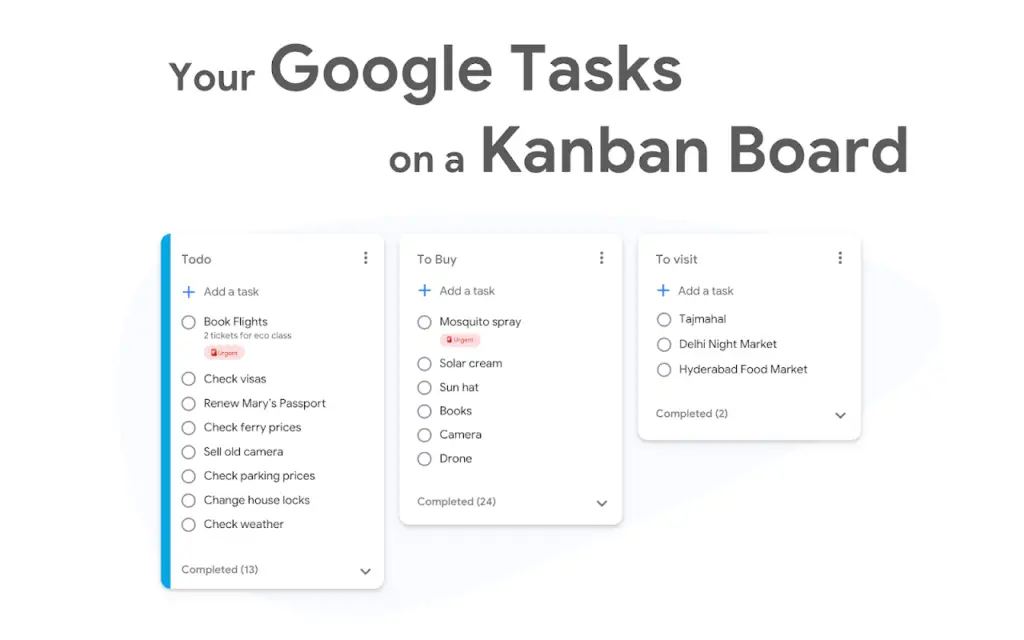
Your Google Tasks or other paired-up app and you should see the task popping up on the list. If you are on Gmail, you should get the Google Tasks icon on the right. If not, you can download Google Tasks for desktops and smartphones and enjoy the tasks arranged in a seamless Kanban Board. That’s what I call simply an ASMR-ic solution to relieve yourself from the excess baggage of remembering everything. Additionally, if there’s something like an electricity bill that comes every month, you can even set the tasks as ‘Repeat’ to remind you every month or so for the same.
4. Report Spam
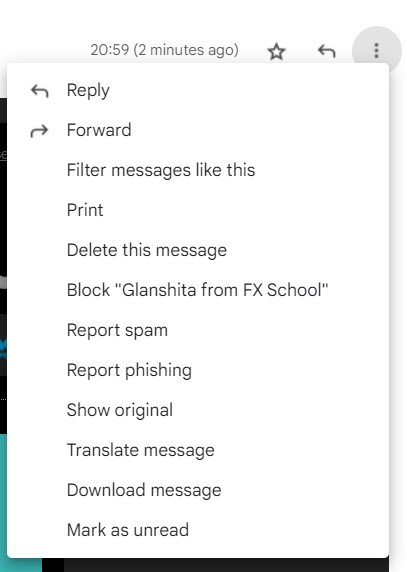
Okay, I do know that it might seem like a lot of work but truly, it isn’t. Whenever you receive emails from unwanted individuals or entities, open the mail and tap on ‘Report Spam’ and ‘Report Phishing’. Once you do it, Google will understand that you no longer want emails from these addresses and block them from dropping into your primary inbox. Of course, these emails will be available in the ‘Spam’ folder in case you come across worthy emails. Once you have the Spam emails, delete them all forever and they are pfff, that’s how easy it is.
5. Unleash The Power of Filters
Gmail has one of the most robust and powerful filtering capabilities and I don’t think anyone would deny it. You can search, find, add time range, size range, and more to sort emails accordingly. For instance, I can move all emails from a specific email address to a label. For instance, I moved some of the emails sent from a different email address under the label ‘Freight‘. All the emails automatically got the label ‘Freight’.
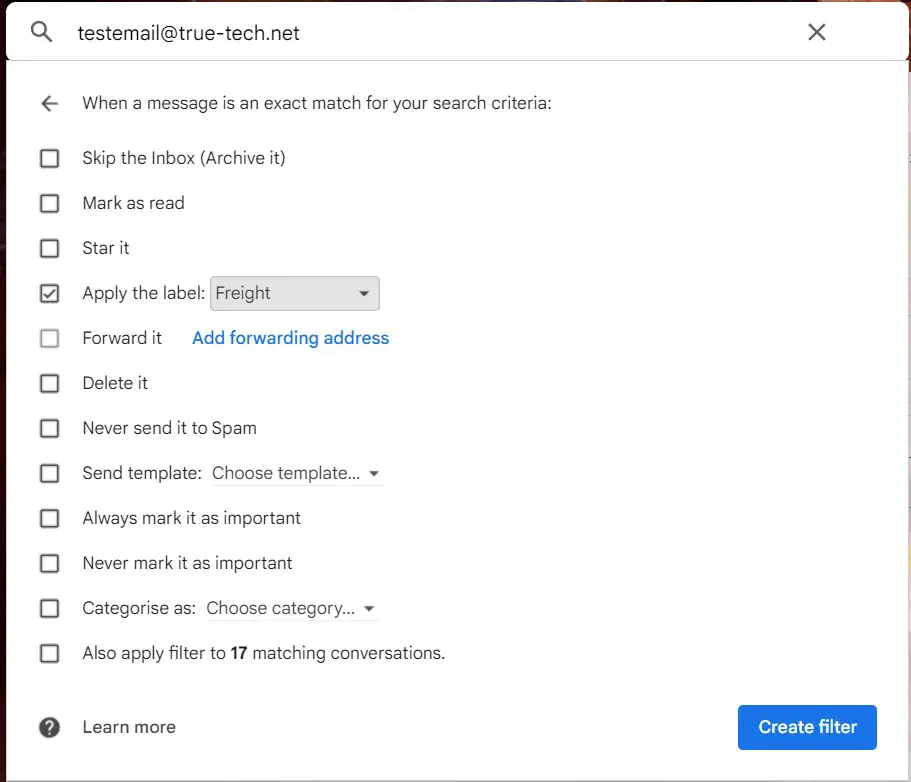
Similarly, you can add other filters such as but not limited to ‘Skip the Inbox (Archive it)’, ‘Delete It’, ‘Never send it to Spam’, and so on. Here’s how you can do it.
- First up, search for the email address or phrase.
- Tap on ‘Advanced Settings’ on the search bar and then, tap on ‘Create Filter’.
- Select the activity you want to perform with the email address in question and then, tick mark on ‘Also apply filter to XX matching conversations’.
- Hit the ‘Create Filter’ and thy action will be done.